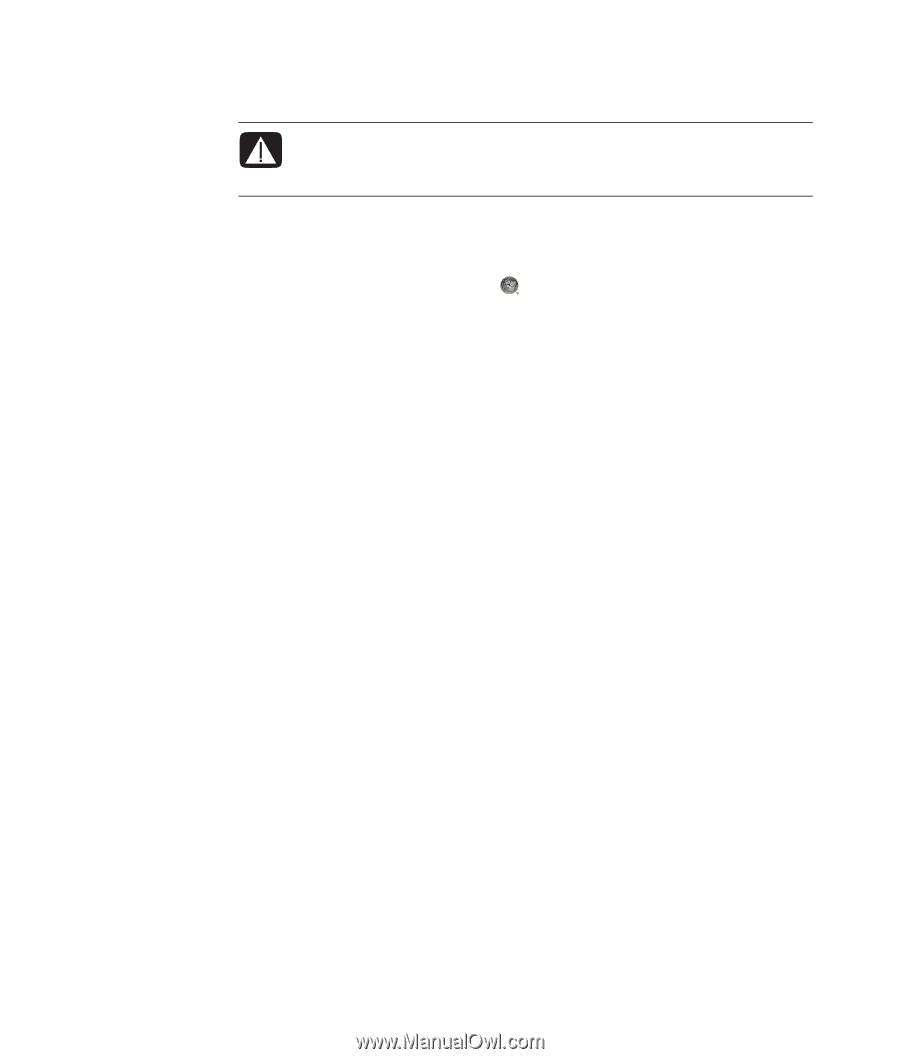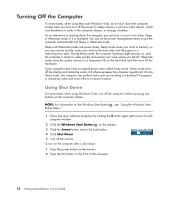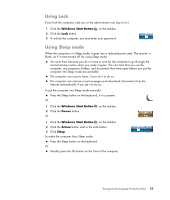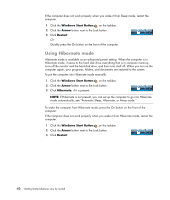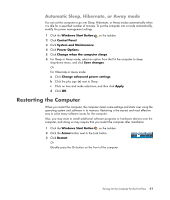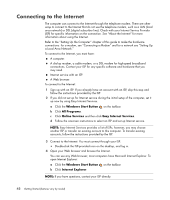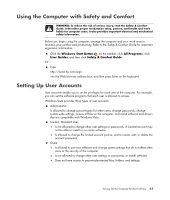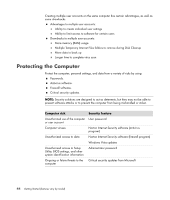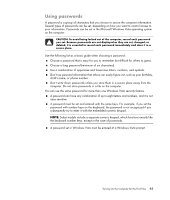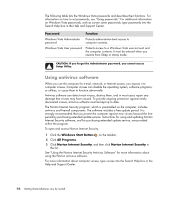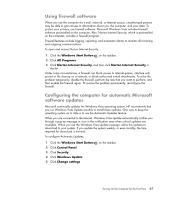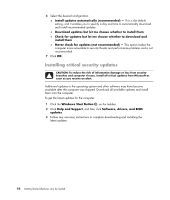Compaq CQ2000 Getting Started Guide - Page 51
Using the Computer with Safety and Comfort, Setting Up User Accounts - driver
 |
View all Compaq CQ2000 manuals
Add to My Manuals
Save this manual to your list of manuals |
Page 51 highlights
Using the Computer with Safety and Comfort WARNING: To reduce the risk of serious injury, read the Safety & Comfort Guide. It describes proper workstation setup, posture, and health and work habits for computer users. It also provides important electrical and mechanical safety information. Before you begin using the computer, arrange the computer and your work area to maintain your comfort and productivity. Refer to the Safety & Comfort Guide for important ergonomic information: Click the Windows Start Button on the taskbar, click All Programs, click User Guides, and then click Safety & Comfort Guide. Or Type http://www.hp.com/ergo into the Web browser address box, and then press Enter on the keyboard. Setting Up User Accounts User accounts enable you to set the privileges for each user of the computer. For example, you can set the software programs that each user is allowed to access. Windows Vista provides three types of user accounts: Administrator: Is allowed to change account types for other users, change passwords, change system-wide settings, access all files on the computer, and install software and drivers that are compatible with Windows Vista. Limited - Standard User: Is not allowed to change other user settings or passwords. A Limited account may not be able to install or run some software. Is allowed to change the limited account picture, and to create, edit, or delete the account password. Guest: Is allowed to use most software and change system settings that do not affect other users or the security of the computer. Is not allowed to change other user settings or passwords, or install software. Does not have access to password-protected files, folders, and settings. Turning On the Computer for the First Time 43