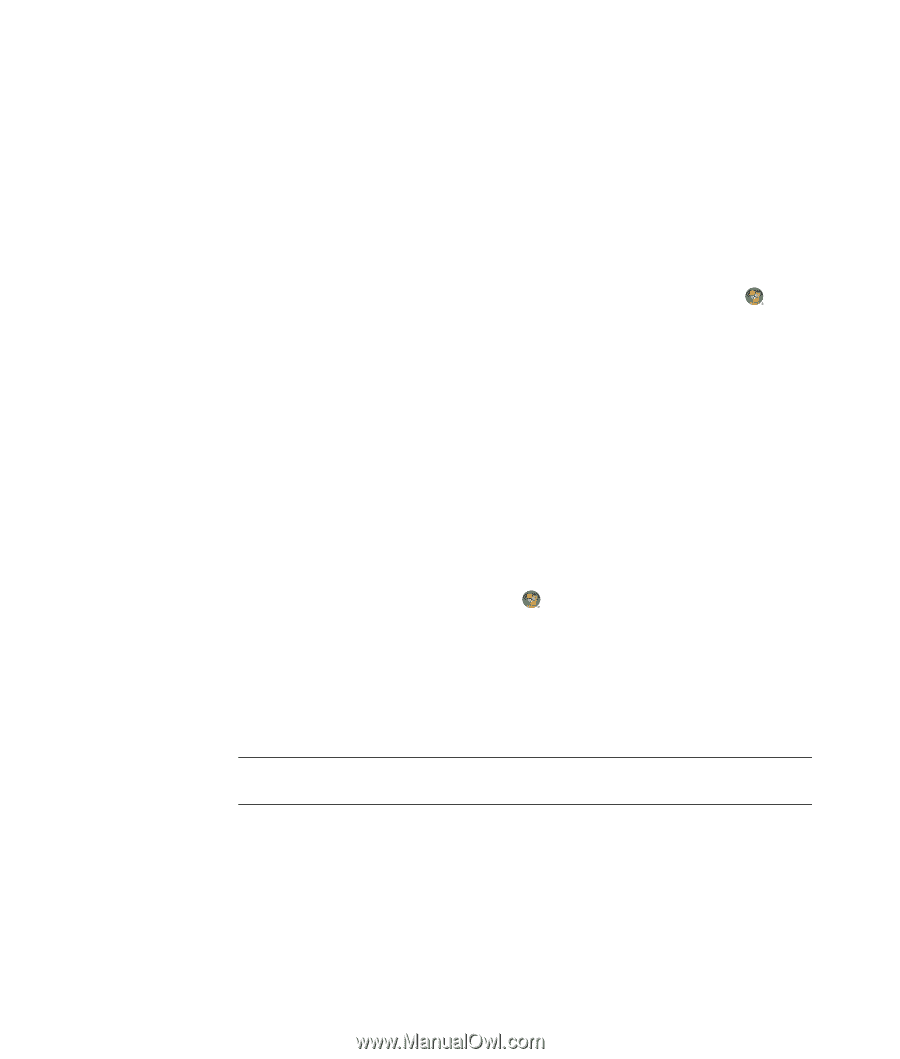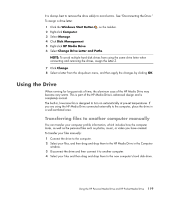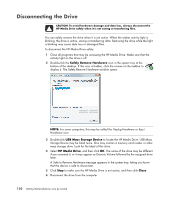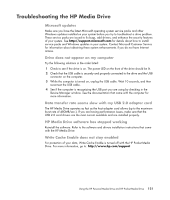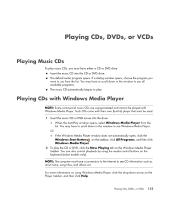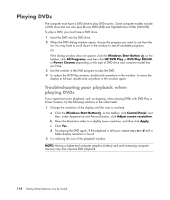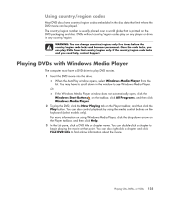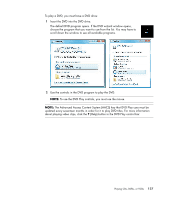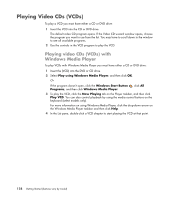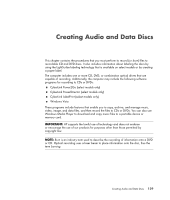Compaq CQ2000 Getting Started Guide - Page 132
Playing DVDs, Troubleshooting poor playback when playing DVDs - graphics card
 |
View all Compaq CQ2000 manuals
Add to My Manuals
Save this manual to your list of manuals |
Page 132 highlights
Playing DVDs The computer must have a DVD drive to play DVD movies. Some computer models include a DVD drive that can also play Blu-ray DVDs (BD) and High-Definition DVDs (HD DVD). To play a DVD, you must have a DVD drive: 1 Insert the DVD into the DVD drive. 2 When the DVD dialog window opens, choose the program you want to use from the list. You may have to scroll down in the window to see all available programs. Or If the dialog window does not appear, click the Windows Start Button on the taskbar, click All Programs, and then click HP DVD Play or DVD Play BD/HD, or Power Cinema depending on the type of DVD drive and computer model that you have. 3 Use the controls in the DVD program to play the DVD. 4 To reduce the DVD Play window, double-click anywhere in the window. To return the display to full-size, double-click anywhere in the window again. Troubleshooting poor playback when playing DVDs If you experience poor playback, such as skipping, when playing DVDs with DVD Play or Power Cinema, try the following solutions in the order listed: 1 Change the resolution of the display until the issue is resolved. a Click the Windows Start Button on the taskbar, click Control Panel, and then, under Appearance and Personalization, click Adjust screen resolution. b Move the Resolution slider to a slightly lower resolution, and then click Apply. c Click Yes. d Try playing the DVD again. If the playback is still poor, repeat steps a to d until a better display resolution is found. 2 Try reducing the size of the playback window. NOTE: Having a higher-end computer graphics (video) card and increasing computer memory may also improve DVD playback. 124 Getting Started (features vary by model)