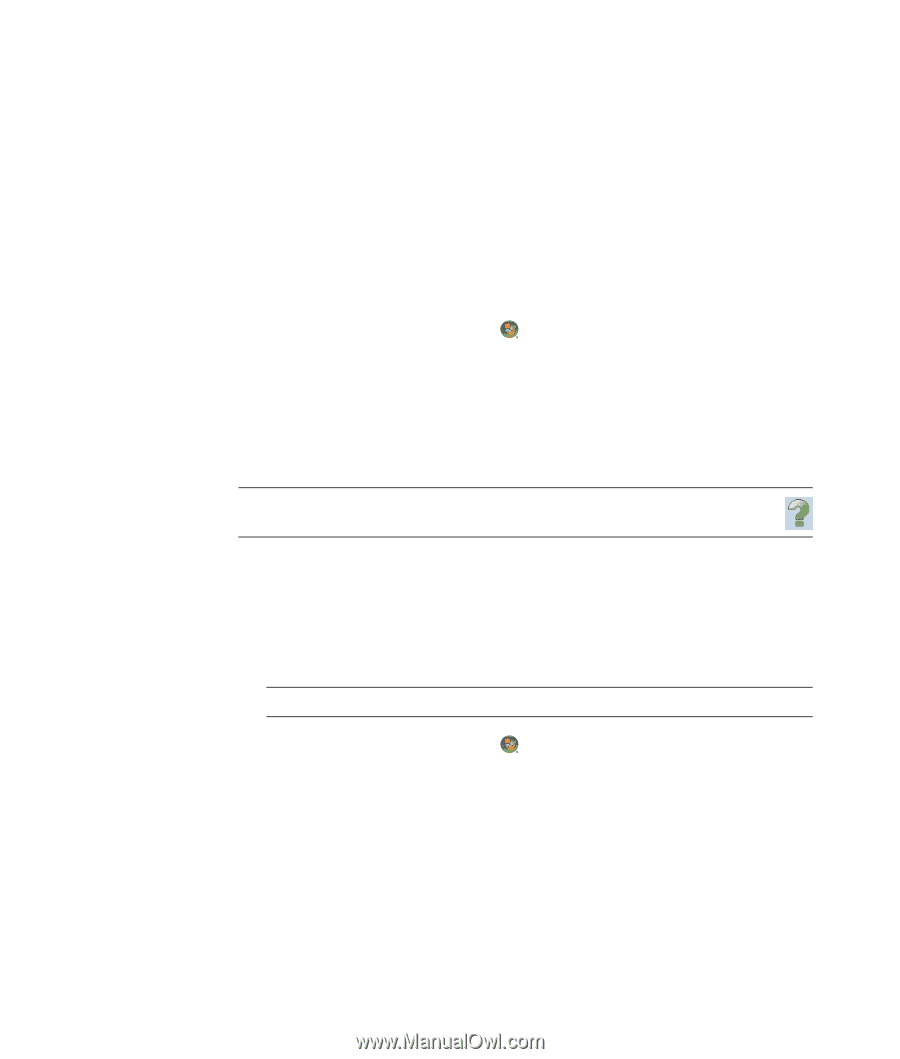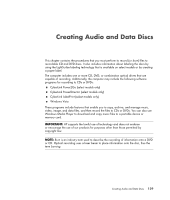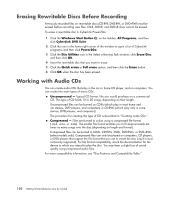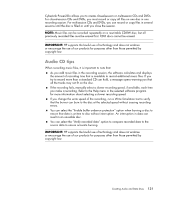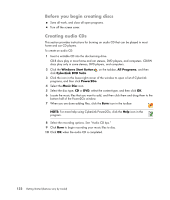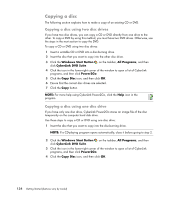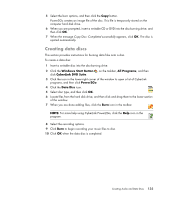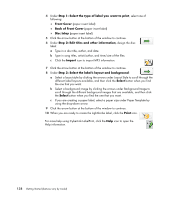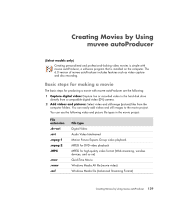Compaq CQ2000 Getting Started Guide - Page 142
Copying a disc, Copying a disc using two disc drives
 |
View all Compaq CQ2000 manuals
Add to My Manuals
Save this manual to your list of manuals |
Page 142 highlights
Copying a disc The following section explains how to make a copy of an existing CD or DVD. Copying a disc using two disc drives If you have two disc drives, you can copy a CD or DVD directly from one drive to the other. To copy a DVD by using this method, you must have two DVD drives. Otherwise, use the steps in the next section to copy the DVD. To copy a CD or DVD using two disc drives: 1 Insert a writable CD or DVD into a disc-burning drive. 2 Insert the disc that you want to copy into the other disc drive. 3 Click the Windows Start Button on the taskbar, All Programs, and then click CyberLink DVD Suite. 4 Click the icon in the lower-right corner of the window to open a list of CyberLink programs, and then click Power2Go. 5 Click the Copy Disc icon, and then click OK. 6 Ensure that the correct disc drives are selected. 7 Click the Copy button. NOTE: For more help using CyberLink Power2Go, click the Help icon in the program. Copying a disc using one disc drive If you have only one disc drive, CyberLink Power2Go stores an image file of the disc temporarily on the computer hard disk drive. Use these steps to copy a CD or DVD using one disc drive: 1 Insert the disc that you want to copy into the disc-burning drive. NOTE: If a CD-playing program opens automatically, close it before going to step 2. 2 Click the Windows Start Button on the taskbar, All Programs, and then click CyberLink DVD Suite. 3 Click the icon in the lower-right corner of the window to open a list of CyberLink programs, and then click Power2Go. 4 Click the Copy Disc icon, and then click OK. 134 Getting Started (features vary by model)