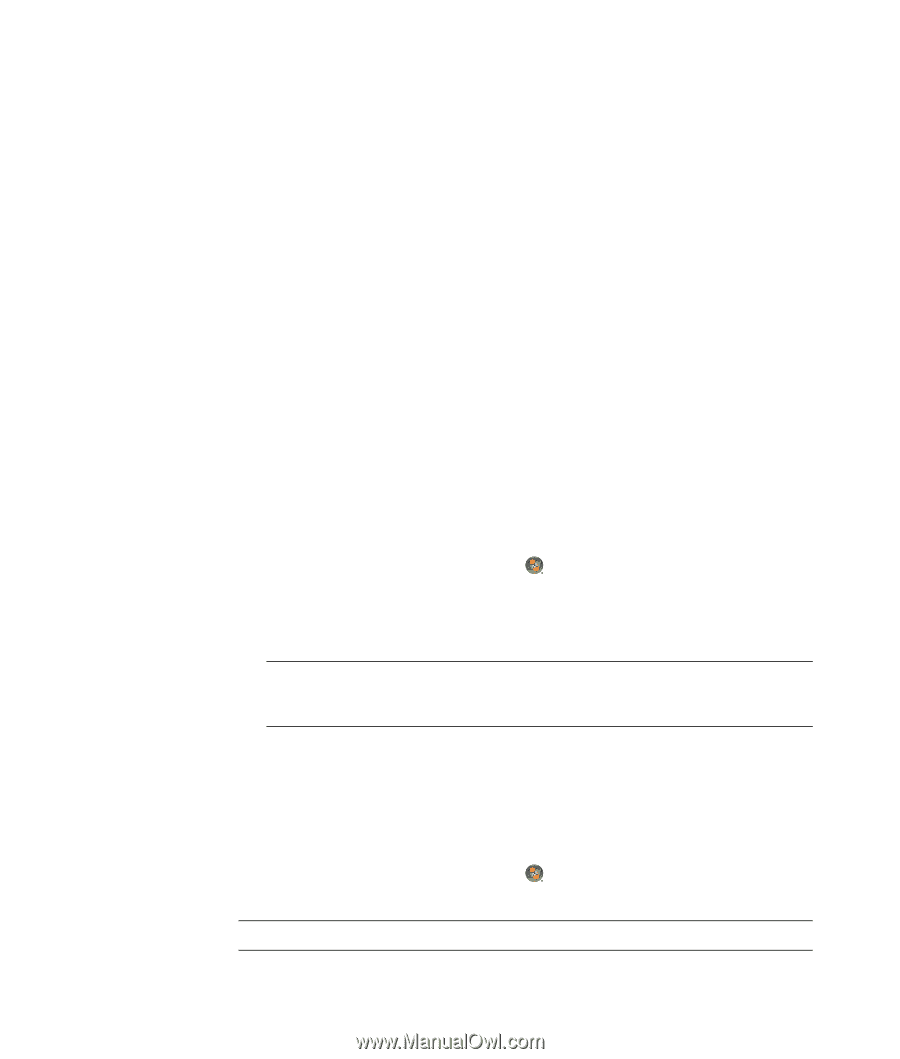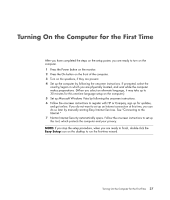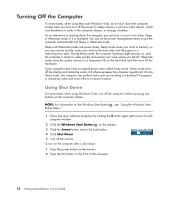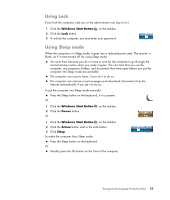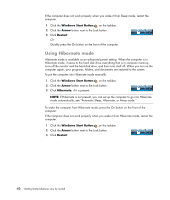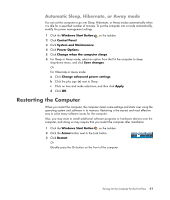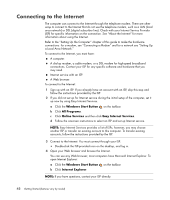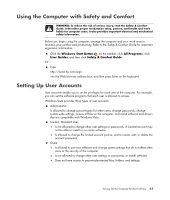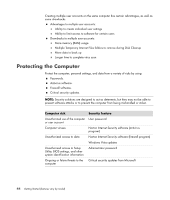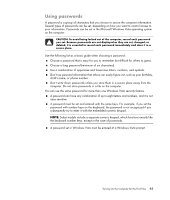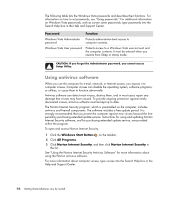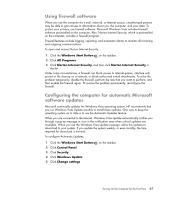Compaq CQ2000 Getting Started Guide - Page 50
Connecting to the Internet, Windows Start Button, All Programs, Online Services
 |
View all Compaq CQ2000 manuals
Add to My Manuals
Save this manual to your list of manuals |
Page 50 highlights
Connecting to the Internet The computer can connect to the Internet through the telephone modem. There are other ways to connect to the Internet that do not use the telephone modem, such as a LAN (local area network) or DSL (digital subscriber line). Check with your Internet Service Provider (ISP) for specific information on the connection. See "About the Internet" for more information about using the Internet. Refer to the "Setting Up the Computer" chapter of this guide to make the hardware connections: for a modem, see "Connecting a Modem" and for a network see "Setting Up a Local Area Network." To connect to the Internet, you must have: A computer. A dial-up modem, a cable modem, or a DSL modem for high-speed broadband connections. Contact your ISP for any specific software and hardware that you may need. Internet service with an ISP. A Web browser. To connect to the Internet: 1 Sign up with an ISP. If you already have an account with an ISP, skip this step and follow the instructions provided by the ISP. 2 If you did not set up for Internet service during the initial setup of the computer, set it up now by using Easy Internet Services. a Click the Windows Start Button on the taskbar. b Click All Programs. c Click Online Services and then click Easy Internet Services. d Follow the onscreen instructions to select an ISP and set up Internet service. NOTE: Easy Internet Services provides a list of ISPs; however, you may choose another ISP or transfer an existing account to this computer. To transfer existing accounts, follow the instructions provided by the ISP. 3 Connect to the Internet. You must connect through your ISP. Double-click the ISP-provided icon on the desktop, and log in. 4 Open your Web browser and browse the Internet. You can use any Web browser; most computers have Microsoft Internet Explorer. To open Internet Explorer: a Click the Windows Start Button on the taskbar. b Click Internet Explorer. NOTE: If you have questions, contact your ISP directly. 42 Getting Started (features vary by model)