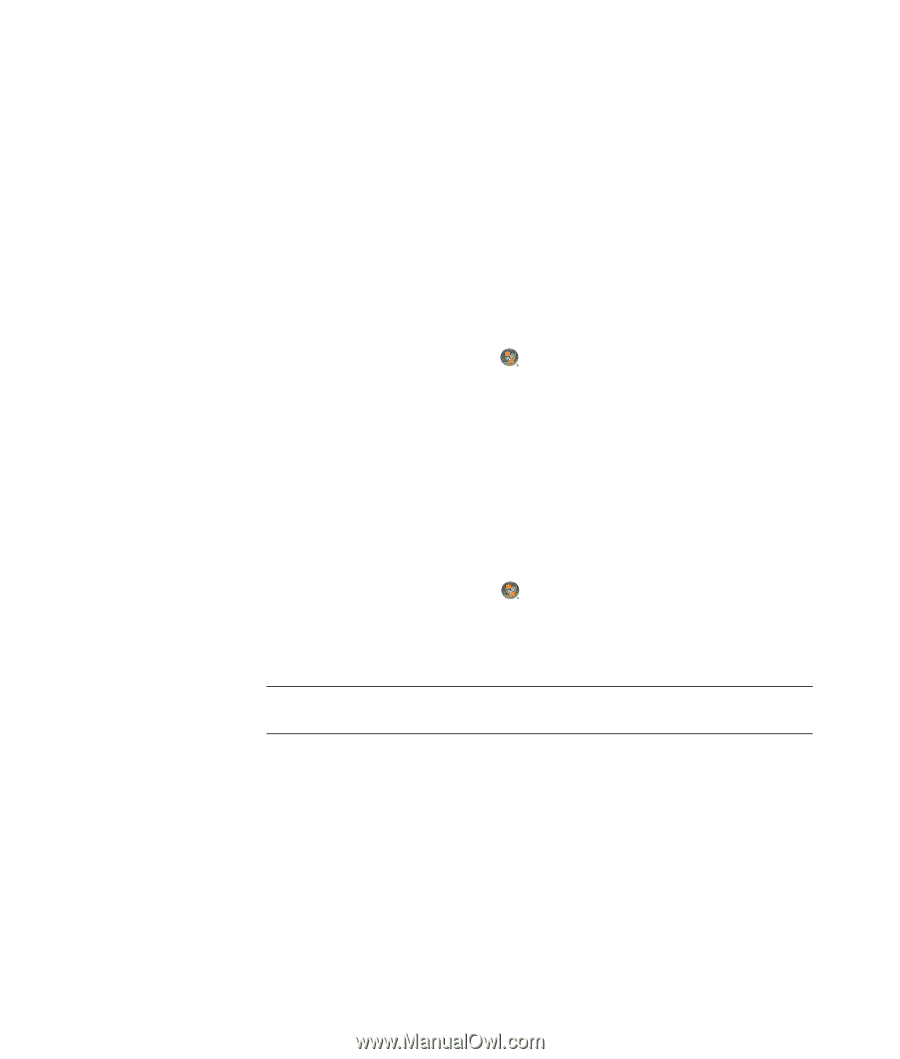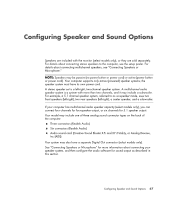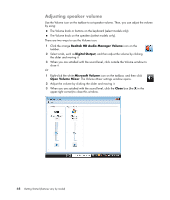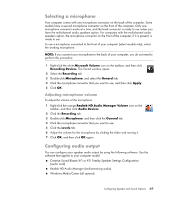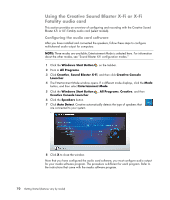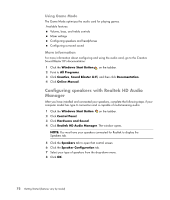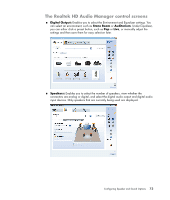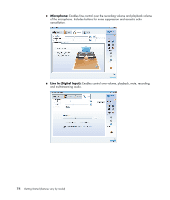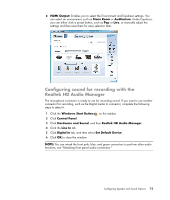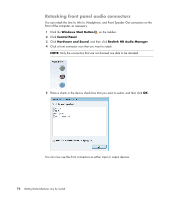Compaq CQ2000 Getting Started Guide - Page 80
Configuring speakers with Realtek HD Audio Manager, Using Game Mode, More information
 |
View all Compaq CQ2000 manuals
Add to My Manuals
Save this manual to your list of manuals |
Page 80 highlights
Using Game Mode The Game Mode optimizes the audio card for playing games. Available features: Volume, bass, and treble controls Mixer settings Configuring speakers and headphones Configuring surround sound More information For more information about configuring and using the audio card, go to the Creative Sound Blaster X-Fi documentation: 1 Click the Windows Start Button on the taskbar. 2 Point to All Programs. 3 Click Creative, Sound Blaster X-Fi, and then click Documentation. 4 Click Online Manual. Configuring speakers with Realtek HD Audio Manager After you have installed and connected your speakers, complete the following steps if your computer model has type 6 connectors and is capable of multistreaming audio: 1 Click the Windows Start Button on the taskbar. 2 Click Control Panel. 3 Click Hardware and Sound. 4 Click Realtek HD Audio Manager. The window opens. NOTE: You must have your speakers connected for Realtek to display the Speakers tab. 5 Click the Speakers tab to open that control screen. 6 Click the Speaker Configuration tab. 7 Select your type of speakers from the drop-down menu. 8 Click OK. 72 Getting Started (features vary by model)