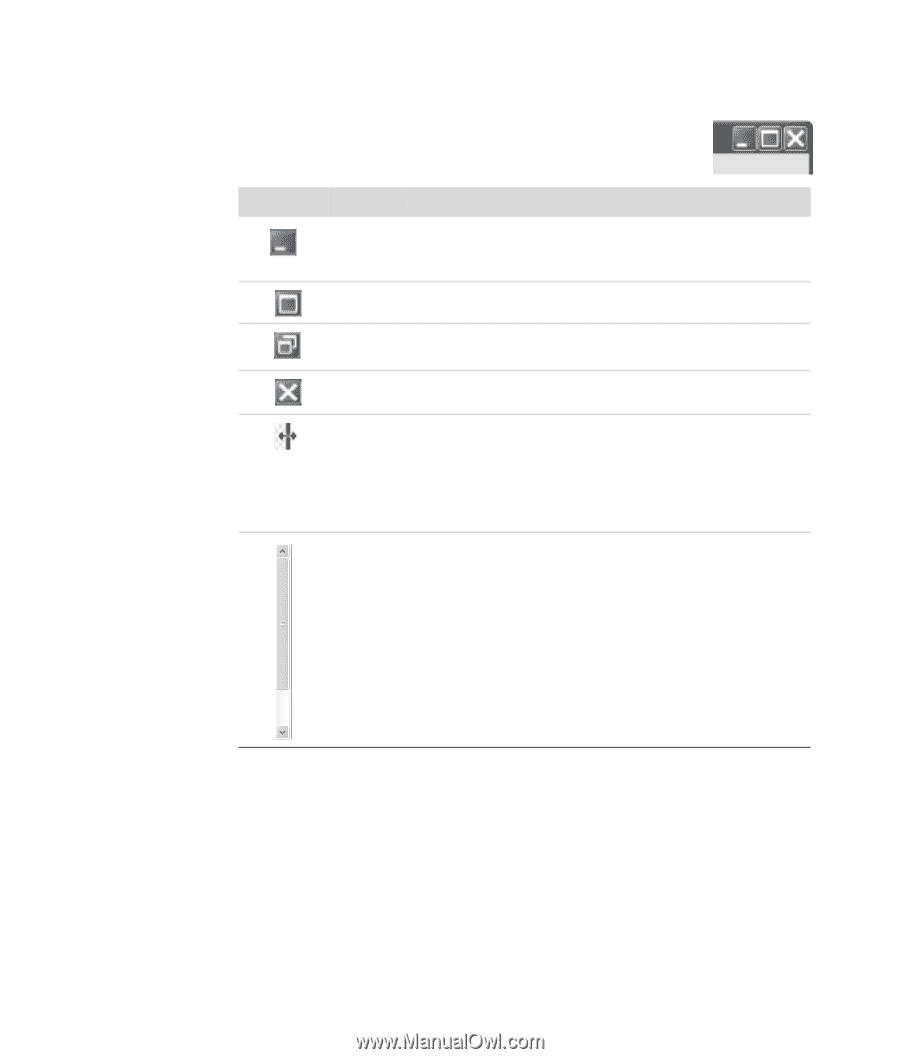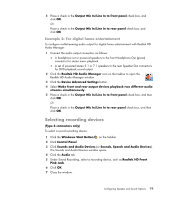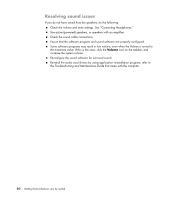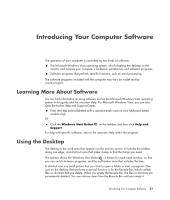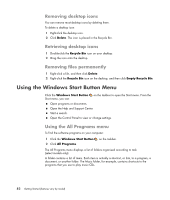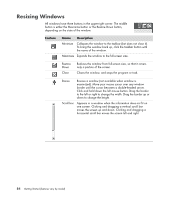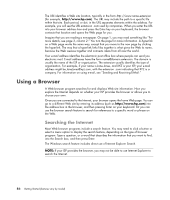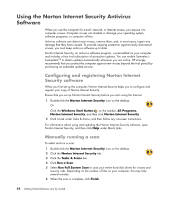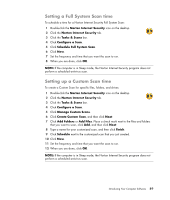Compaq CQ2000 Getting Started Guide - Page 92
Resizing Windows
 |
View all Compaq CQ2000 manuals
Add to My Manuals
Save this manual to your list of manuals |
Page 92 highlights
Resizing Windows All windows have three buttons in the upper-right corner. The middle button is either the Maximize button or the Restore Down button, depending on the state of the window. Feature Name Description Minimize Collapses the window to the taskbar (but does not close it). To bring the window back up, click the taskbar button with the name of the window. Maximize Expands the window to the full-screen size. Restore Down Close Reduces the window from full-screen size, so that it covers only a portion of the screen. Closes the window, and stops the program or task. Resize Resizes a window (not available when window is maximized). Move your mouse cursor over any window border until the cursor becomes a double-headed arrow. Click and hold down the left mouse button. Drag the border to the left or right to change the width. Drag the border up or down to change the height. Scroll bar Appears in a window when the information does not fit on one screen. Clicking and dragging a vertical scroll bar moves the screen up and down. Clicking and dragging a horizontal scroll bar moves the screen left and right. 84 Getting Started (features vary by model)