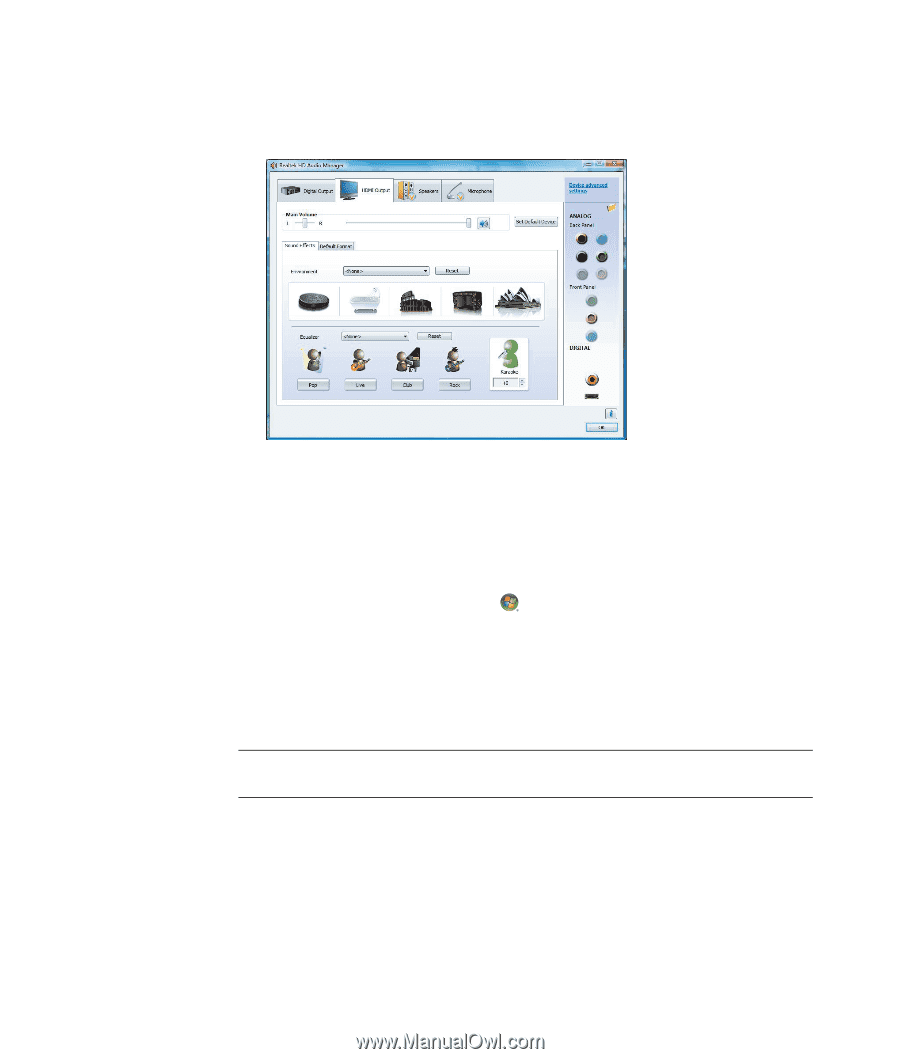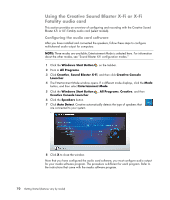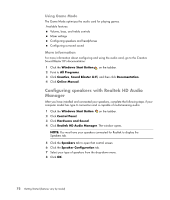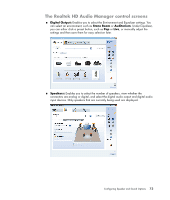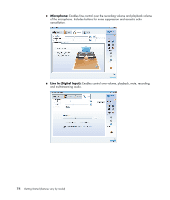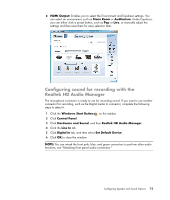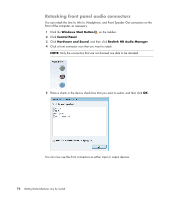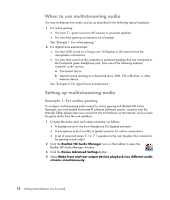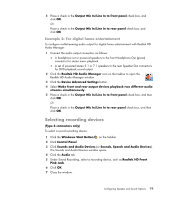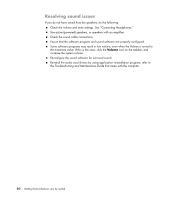Compaq CQ2000 Getting Started Guide - Page 83
Configuring sound for recording with the Realtek HD Audio Manager, HDMI Output, Stone Room, Auditorium
 |
View all Compaq CQ2000 manuals
Add to My Manuals
Save this manual to your list of manuals |
Page 83 highlights
HDMI Output: Enables you to select the Environment and Equalizer settings. You can select an environment, such as Stone Room or Auditorium. Under Equalizer, you can either click a preset button, such as Pop or Live, or manually adjust the settings and then save them for easy selection later. Configuring sound for recording with the Realtek HD Audio Manager The microphone connector is ready to use for recording sound. If you want to use another connector for recording, such as the Digital Audio In connector, complete the following steps to select it: 1 Click the Windows Start Button on the taskbar. 2 Click Control Panel. 3 Click Hardware and Sound, and then Realtek HD Audio Manager. 4 Click the Line In tab. 5 Click Digital In tab, and then select Set Default Device. 6 Click OK to close the window. NOTE: You can retask the front pink, blue, and green connectors to perform other audio functions; see "Retasking front panel audio connectors." Configuring Speaker and Sound Options 75