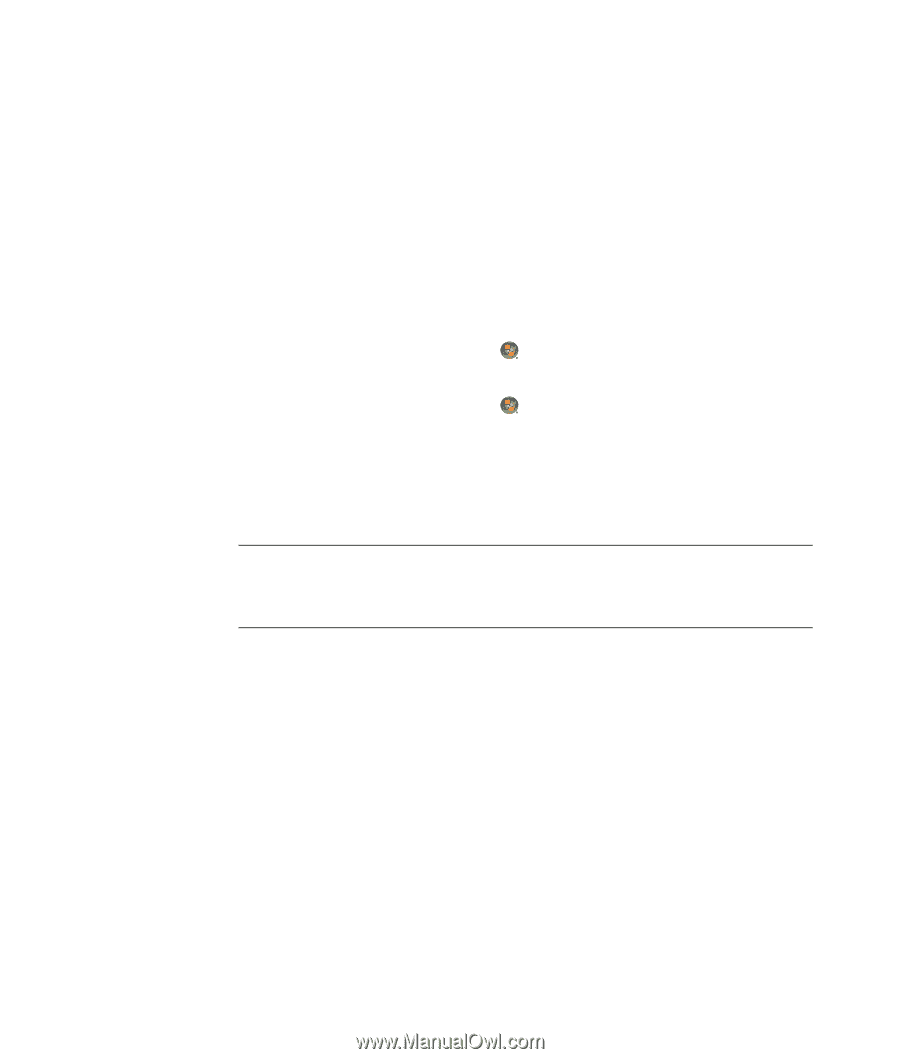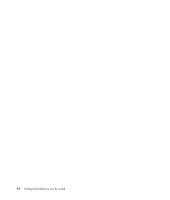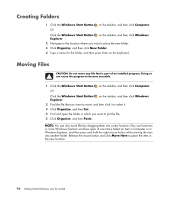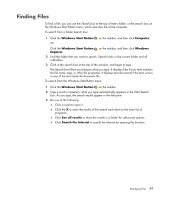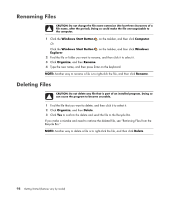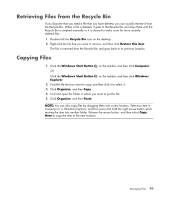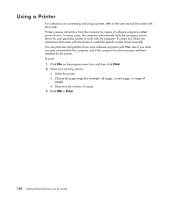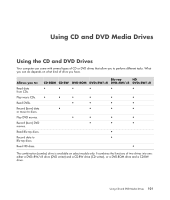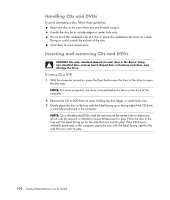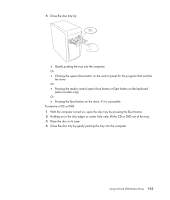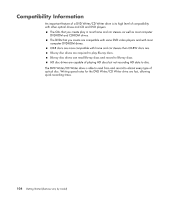Compaq CQ2000 Getting Started Guide - Page 107
Retrieving Files from the Recycle Bin, Copying Files, Recycle Bin, Restore this item
 |
View all Compaq CQ2000 manuals
Add to My Manuals
Save this manual to your list of manuals |
Page 107 highlights
Retrieving Files from the Recycle Bin If you discover that you need a file that you have deleted, you can usually retrieve it from the Recycle Bin. When a file is deleted, it goes to the Recycle Bin and stays there until the Recycle Bin is emptied manually or it is cleared to make room for more recently deleted files. 1 Double-click the Recycle Bin icon on the desktop. 2 Right-click the file that you want to retrieve, and then click Restore this item. The file is removed from the Recycle Bin and goes back to its previous location. Copying Files 1 Click the Windows Start Button on the taskbar, and then click Computer. Or Click the Windows Start Button on the taskbar, and then click Windows Explorer. 2 Find the file that you want to copy, and then click it to select it. 3 Click Organize, and then Copy. 4 Find and open the folder in which you want to put the file. 5 Click Organize, and then Paste. NOTE: You can also copy files by dragging them into a new location. Select an item in Computer or in Windows Explorer, and then press and hold the right mouse button while moving the item into another folder. Release the mouse button, and then select Copy Here to copy the item to the new location. Managing Files 99