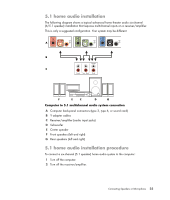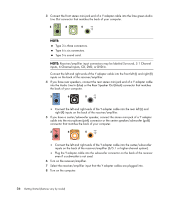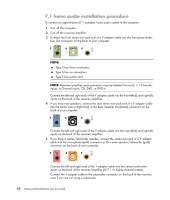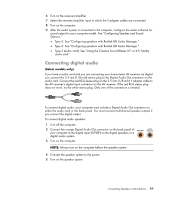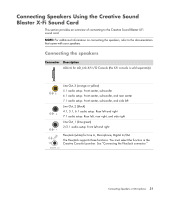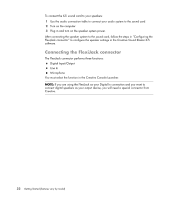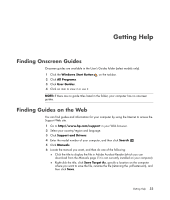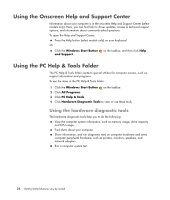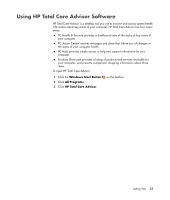Compaq CQ2000 Getting Started Guide - Page 38
Connecting Headphones, Using a 2.1 speaker system with headphones, headphones
 |
View all Compaq CQ2000 manuals
Add to My Manuals
Save this manual to your list of manuals |
Page 38 highlights
6 After the speakers are connected to the computer, configure the audio software for sound output for your computer model. See "Configuring Speaker and Sound Options." Audio card with digital output and type 3 connectors: See "Configuring speakers with Realtek HD Audio Manager." Follow the instructions to enable digital audio output. Audio card with digital output and type 6 connectors: See "Configuring speakers with Realtek HD Audio Manager." By default, digital audio output is already enabled. Audio card: See "Using the Creative Sound Blaster X-Fi or X-Fi Fatality audio card." Follow the instructions to enable digital audio output. Connecting Headphones Your computer comes with a headphones connector (lime green) on the front of the computer. The headphones connector is labeled with a headphones icon. You can also connect headphones to the Line Out connector (lime green) on the back of your computer. Using a 2.1 speaker system with headphones For select models with the 2.1 speaker system, look for the headphones connector on the right side of the main speaker. When headphones are plugged in, the sound to the speakers and the subwoofer is muted. Using a 5.1 to 7.1 speaker system with headphones For select models that include a 5.1 or higher speaker system, a headphones connector is located on the right side of the control tower. If the control tower displays HP (for headphones), the headphones are enabled; the sound to the speakers and the subwoofer is muted. Push and hold the On button on the control tower for several seconds to enable sound from the speakers. Press the On button briefly to enable the headphones. 30 Getting Started (features vary by model)