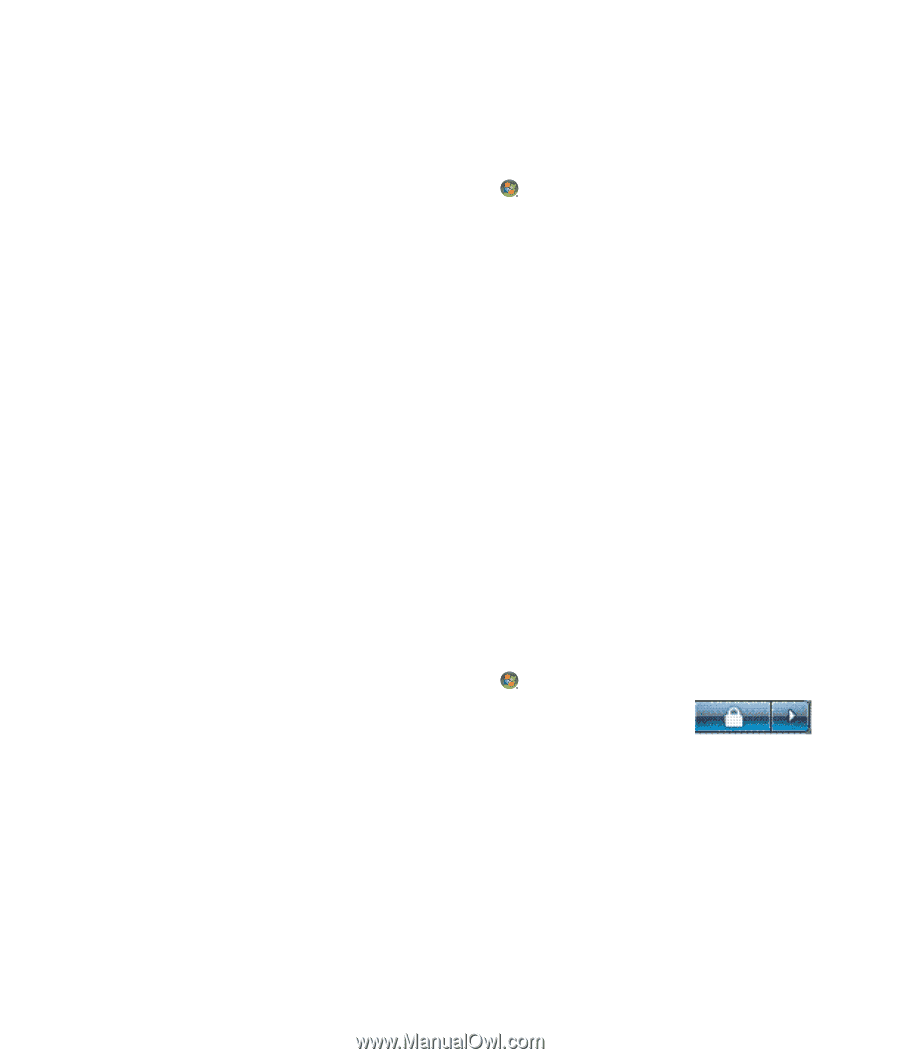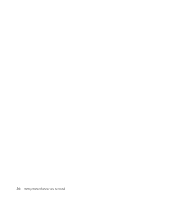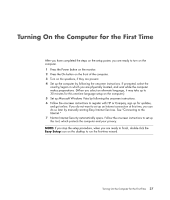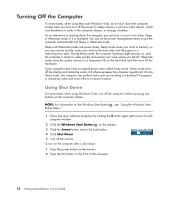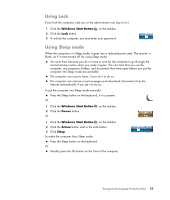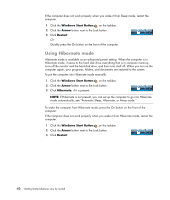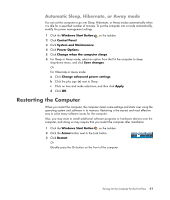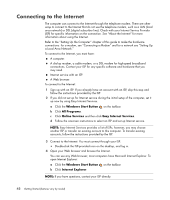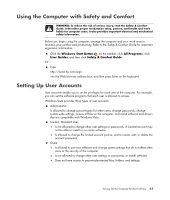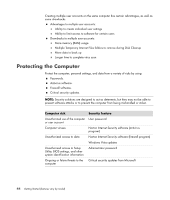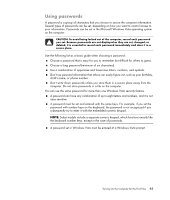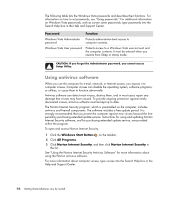Compaq CQ2000 Getting Started Guide - Page 49
Automatic Sleep, Hibernate, or Away mode, Restarting the Computer
 |
View all Compaq CQ2000 manuals
Add to My Manuals
Save this manual to your list of manuals |
Page 49 highlights
Automatic Sleep, Hibernate, or Away mode You can set the computer to go into Sleep, Hibernate, or Away modes automatically when it is idle for a specified number of minutes. To put the computer into a mode automatically, modify the power management settings. 1 Click the Windows Start Button on the taskbar. 2 Click Control Panel. 3 Click System and Maintenance. 4 Click Power Options. 5 Click Change when the computer sleeps. 6 For Sleep or Away mode, select an option from the Put the computer to sleep drop-down menu, and click Save changes. Or For Hibernate or Away mode: a Click Change advanced power settings. b Click the plus sign (+) next to Sleep. c Click an item and make selections, and then click Apply. d Click OK. Restarting the Computer When you restart the computer, the computer clears some settings and starts over using the operating system and software in its memory. Restarting is the easiest and most effective way to solve many software issues for the computer. Also, you may want to install additional software programs or hardware devices onto the computer, and doing so may require that you restart the computer after installation. 1 Click the Windows Start Button on the taskbar. 2 Click the Arrow button next to the Lock button. 3 Click Restart. Or Quickly press the On button on the front of the computer. Turning On the Computer for the First Time 41