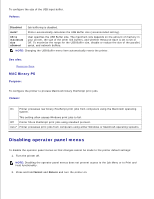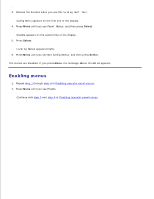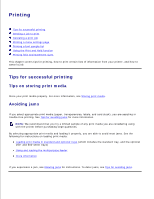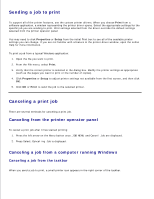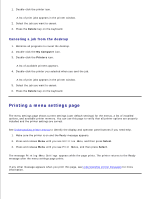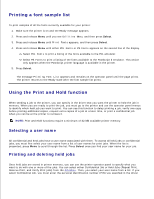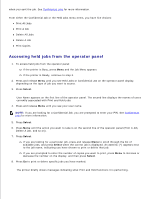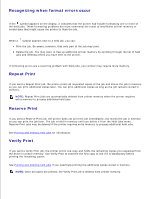Dell 5200n Mono Laser Printer Dell™ Workgroup Laser Printer M5200 Us - Page 113
Printing a font sample list, Using the Print and Hold function, Selecting a user name
 |
View all Dell 5200n Mono Laser Printer manuals
Add to My Manuals
Save this manual to your list of manuals |
Page 113 highlights
Printing a font sample list To print samples of all the fonts currently available for your printer: 1. Make sure the printer is on and the Ready message appears. 2. Press and release Menu until you see Utilities Menu, and then press Select. 3. Press and release Menu until Print Fonts appears, and then press Select. 4. Press and release Menu until either PCL Fonts or PS Fonts appears on the second line of the display. Select PCL Fonts to print a listing of the fonts available to the PCL emulator. Select PS Fonts to print a listing of the fonts available to the PostScript 3 emulator. This choice only appears when the PostScript printer language is available in the printer. 5. Press Select. The message Printing Font List appears and remains on the operator panel until the page prints. The printer returns to the Ready state after the font sample list prints. Using the Print and Hold function When sending a job to the printer, you can specify in the driver that you want the printer to hold the job in memory. When you are ready to print the job, you must go to the printer and use the operator panel menus to identify which held job you want to print. You can use this function to delay printing a job, verify one copy before printing additional copies, request extra copies of a job at a later time, or print a confidential job when you can be at the printer to retrieve it. NOTE: Print and Hold functions require a minimum of 32 MB available printer memory. Selecting a user name All confidential and held jobs have a user name associated with them. To access all held jobs or confidential jobs, you must first select your user name from a list of user names for print jobs. When the list is presented, press Menu to scroll through the list. Press Select once you find your user name for your job. Printing and deleting held jobs Once held jobs are stored in printer memory, you can use the printer operator panel to specify what you want to do with one or more of the jobs. You can select either Confidential Job or Held Jobs (Repeat Print, Reserve Print, and Verify Print jobs) from the Job Menu. Then, you select your user name from a list. If you select Confidential Job, you must enter the personal identification number (PIN) you specified in the driver