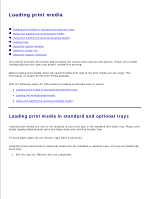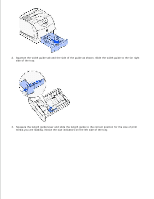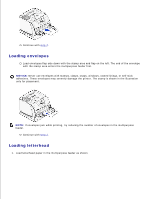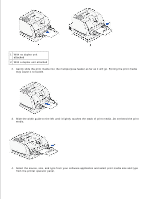Dell 5200n Mono Laser Printer Dell™ Workgroup Laser Printer M5200 Us - Page 54
Print media dimensions, Trouble-free printing, is displayed on
 |
View all Dell 5200n Mono Laser Printer manuals
Add to My Manuals
Save this manual to your list of manuals |
Page 54 highlights
Print media dimensions The multipurpose feeder accepts print media within the following dimensions: Width-69.85 mm (2.75 in.) to 229 mm (9.01 in.) Length-127 mm (5 in.) to 355.6 mm (14 in.) Trouble-free printing Load only one size and type of print media at a time in the multipurpose feeder. To achieve the best possible print quality, use only high-quality print media that is designed for use in laser printers. For more guidelines on print media, see Print media guidelines. To prevent jams, do not add or remove print media when there is still print media in the multipurpose feeder or when the printer is printing from the multipurpose feeder. Print media should be loaded with the recommended print side up and the top of the print media going into the multipurpose feeder first. Do not place objects on the multipurpose feeder. Also, avoid pressing down or applying excessive force on it. Do not remove any tray while a job is printing from the multipurpose feeder or Busy is displayed on the operator panel. Doing so may cause a jam. NOTE: The multipurpose feeder may be used with the optional envelope feeder installed. The icons on the multipurpose feeder show you how to load the multipurpose feeder with paper, how to turn an envelope for printing, and how to load letterhead paper for simplex and duplex printing. See Loading letterhead for detailed instructions on loading documents printed on letterhead.