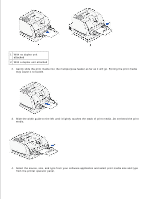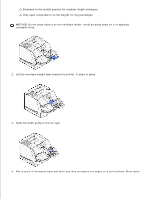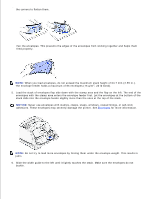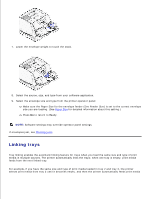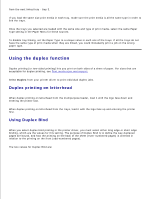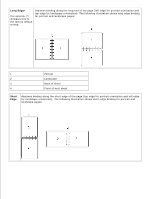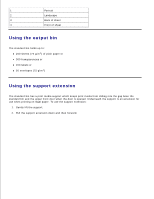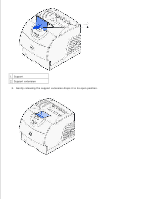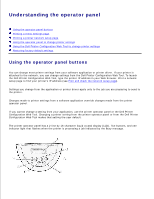Dell 5200n Mono Laser Printer Dell™ Workgroup Laser Printer M5200 Us - Page 64
Using the duplex function, Duplex printing on letterhead, Using Duplex Bind
 |
View all Dell 5200n Mono Laser Printer manuals
Add to My Manuals
Save this manual to your list of manuals |
Page 64 highlights
from the next linked tray - tray 3. If you load the same size print media in each tray, make sure the print media is all the same type in order to link the trays. Once the trays you selected are loaded with the same size and type of print media, select the same Paper Type setting in the Paper Menu for these sources. To disable tray linking, set the Paper Type to a unique value in each one of the trays. If all the trays do not have the same type of print media when they are linked, you could mistakenly print a job on the wrong paper type. Using the duplex function Duplex printing (or two-sided printing) lets you print on both sides of a sheet of paper. For sizes that are acceptable for duplex printing, see Print media sizes and support. Select Duplex from your printer driver to print individual duplex jobs. Duplex printing on letterhead When duplex printing on letterhead from the multipurpose feeder, load it with the logo face down and entering the printer last. When duplex printing on letterhead from the trays, load it with the logo face up and entering the printer first. Using Duplex Bind When you select duplex bind printing in the printer driver, you must select either long edge or short edge binding, which are the values for this setting. The purpose of Duplex Bind is to define the way duplexed pages are bound, and how the printing on the back of the sheet (even-numbered pages) is oriented in relation to the printing on the front (odd-numbered pages). The two values for Duplex Bind are: