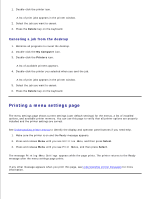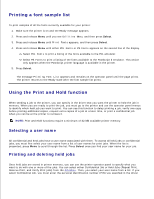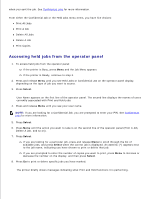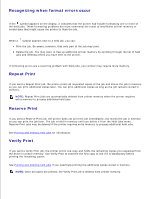Dell 5200n Mono Laser Printer Dell™ Workgroup Laser Printer M5200 Us - Page 117
Size Sensing, Tray 1 Sensing, SAVED, Config Menu, Sensing, Exit Config Menu, Activating Menu Changes
 |
View all Dell 5200n Mono Laser Printer manuals
Add to My Manuals
Save this manual to your list of manuals |
Page 117 highlights
1. 2. The printer performs its power-on sequence, and then Config Menu appears on the first line of the display. 3. Press and release Menu until you see Size Sensing, and then press Select. Tray 1 Sensing appears on the second line of the display. 4. Press and release Menu to select the input option that will hold the folio or statement size paper, and then press Select. The first line of the display shows the selected input option and the second line shows the current setting. 5. Press Menu to change the setting to Off, and then press Select. SAVED appears briefly on the display, and then is replaced by Config Menu on the first line and Size Sensing on the second line. 6. Press and release Menu until you see Exit Config Menu, and then press Select. Activating Menu Changes appears briefly, followed by Performing Self Test. The printer returns to Ready.