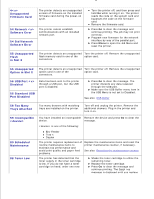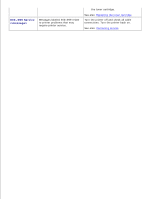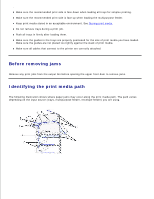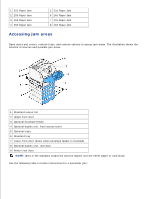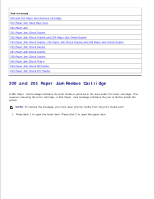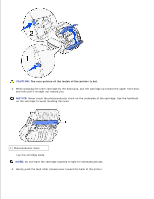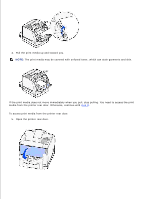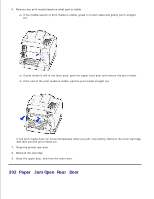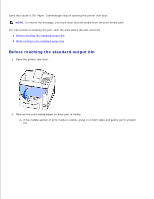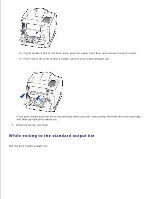Dell 5200n Mono Laser Printer Dell™ Workgroup Laser Printer M5200 Us - Page 144
Paper Jam Remove Cartridge,
 |
View all Dell 5200n Mono Laser Printer manuals
Add to My Manuals
Save this manual to your list of manuals |
Page 144 highlights
Jam message 200 and 201 Paper Jam Remove Cartridge 202 Paper Jam Open Rear Door 23x Paper Jam 231 Paper Jam Check Duplex 232 Paper Jam Check Duplex and 233 Paper Jam Check Duplex 234 Paper Jam Check Duplex, 235 Paper Jam Check Duplex,and 238 Paper Jam Check Duplex 236 Paper Jam Check Duplex 237 Paper Jam Check Duplex 239 Paper Jam Check Duplex 24x Paper Jam Check Tray x 250 Paper Jam Check MP Feeder 260 Paper Jam Check Env Feeder 200 and 201 Paper Jam Remove Cartridge A 200 Paper Jam message indicates the print media is jammed in the area under the toner cartridge. This requires removing the toner cartridge. A 201 Paper Jam message indicates the jam is farther inside the printer. NOTE: To resolve the message, you must clear all print media from the print media path. 1. Press latch 1 to open the lower door. Press latch 2 to open the upper door.