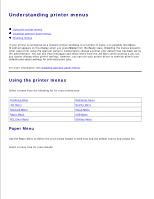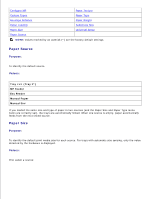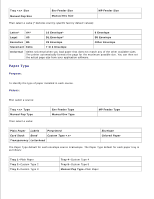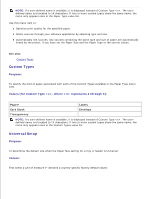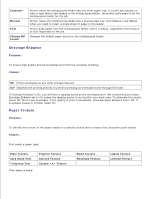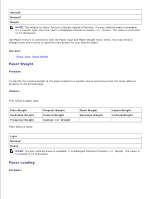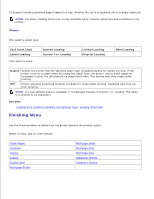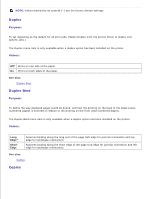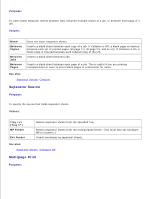Dell 5200n Mono Laser Printer Dell™ Workgroup Laser Printer M5200 Us - Page 79
Envelope Enhance, Paper Texture
 |
View all Dell 5200n Mono Laser Printer manuals
Add to My Manuals
Save this manual to your list of manuals |
Page 79 highlights
Cassette* Manual First Change MP Feeder Printer treats the multipurpose feeder like any other paper tray. If a print job requests a size or type that is only loaded in the multipurpose feeder, the printer pulls paper from the multipurpose feeder for the job. Printer treats the multipurpose feeder like a manual feed tray, and displays Load Manual when you need to insert a single sheet of paper in the feeder. Printer pulls paper from the multipurpose feeder until it is empty, regardless of the source or size requested for the job. Changes the default paper source to the multipurpose feeder. Envelope Enhance Purpose: To ensure high quality printed envelopes and minimize envelope wrinkling. Values: Off Prints envelopes as any other printed material. On* Modifies the printing process to prevent wrinkling as envelopes move through the fuser. If Envelope Enhance is On, you will hear a tapping sound as the envelopes print. We recommend you leave Envelope Enhance set to On unless the tapping sound is too loud for your work area. To eliminate this sound, select Off. Print a few envelopes. If the quality of print is acceptable, leave Envelope Enhance set to Off. If envelopes crease or wrinkle, select On. Paper Texture Purpose: To identify the texture of the paper loaded in a specific source and to ensure that characters print clearly. Values: First select a paper type: Plain Texture Card Stock Text Trnsprncy Text Preprint Texture Colored Texture Custom Texture Then select a value: Bond Texture Envelope Texture Labels Texture Ltrhead Texture