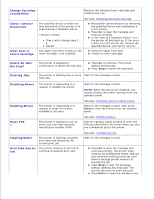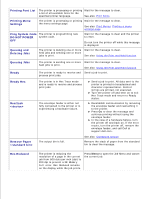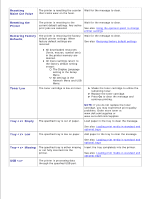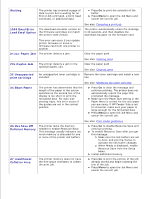Dell 5200n Mono Laser Printer Dell™ Workgroup Laser Printer M5200 Us - Page 132
Delete All Jobs, Close Door or
 |
View all Dell 5200n Mono Laser Printer manuals
Add to My Manuals
Save this manual to your list of manuals |
Page 132 highlights
Change Cartridge Invalid Refill Remove the indicated toner cartridge and install a new one. See also: Replacing the toner cartridge Check Connection The specified device is either not fully connected to the printer or is experiencing a hardware failure. means: Tray x with x being trays 2 - 5 Duplex Reestablish communication by removing the specified device and reattaching it to the printer. Press Go to clear the message and continue printing. In the case of a hardware failure, turn the printer off and back on. If the error recurs, turn the printer off, remove the specified device, and call for service. Close Door or Insert Cartridge The upper front door is open or the toner cartridge is not installed. Close the upper front door. Install the toner cartridge. Delete All Jobs Go/Stop? The printer is requesting confirmation to delete all held jobs. Press Go to continue. The printer deletes all held jobs. Press Stop to cancel the operation. Deleting Jobs The printer is deleting one or more Wait for the message to clear. held jobs. Disabling Menus The printer is responding to a request to disable the menus. Enabling Menus The printer is responding to a request to make the menus available to all users. Enter PIN: =___ The printer is waiting for you to enter your four-digit personal identification number (PIN). Flushing Buffer The printer is flushing corrupted print data and discarding the current print job. Held Jobs may be The printer memory is too full to lost continue processing print jobs. Wait for the message to clear. NOTE: While the menus are disabled, you cannot change the printer settings from the operator panel. See also: Disabling operator panel menus Wait for the message to clear, then press Menu to view the menus from the operator panel. See also: Enabling menus Use the operator panel buttons to enter the PIN you identified in the driver when you sent the confidential job to the printer. See also: Confidential jobs Wait for the message to clear. Press Go to clear the message and continue printing. The printer frees memory by deleting the oldest held job and continues deleting held jobs until there is enough printer memory to process the job. Press Stop to clear the message without deleting any held jobs. The current job may not print correctly. Press Menu to open the Job Menu and