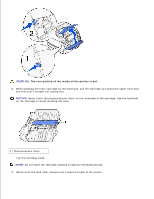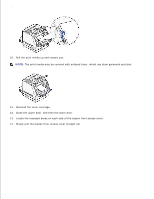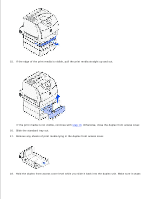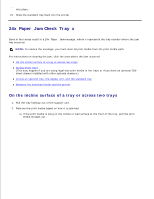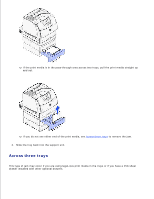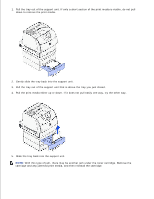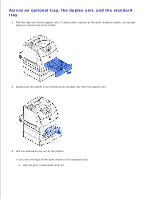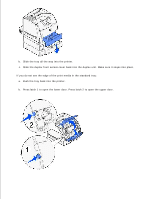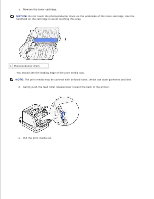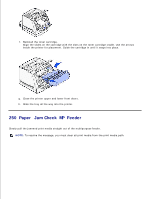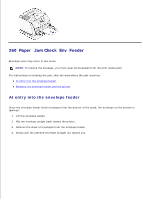Dell 5200n Mono Laser Printer Dell™ Workgroup Laser Printer M5200 Us - Page 173
Slide the tray back into the support unit., With this type of jam
 |
View all Dell 5200n Mono Laser Printer manuals
Add to My Manuals
Save this manual to your list of manuals |
Page 173 highlights
1. Pull the tray out of the support unit. If only a short section of the print media is visible, do not pull down to remove the print media. 2. Gently slide the tray back into the support unit. 3. Pull the tray out of the support unit that is above the tray you just closed. 4. Pull the print media either up or down. If it does not pull easily one way, try the other way. 5. Slide the tray back into the support unit. NOTE: With this type of jam, there may be another jam under the toner cartridge. Remove the cartridge and any jammed print media, and then reinstall the cartridge.

Pull the tray out of the support unit. If only a short section of the print media is visible, do not pull
down to remove the print media.
1.
Gently slide the tray back into the support unit.
2.
Pull the tray out of the support unit that is above the tray you just closed.
3.
Pull the print media either up or down. If it does not pull easily one way, try the other way.
4.
Slide the tray back into the support unit.
5.
NOTE:
With this type of jam, there may be another jam under the toner cartridge. Remove the
cartridge and any jammed print media, and then reinstall the cartridge.