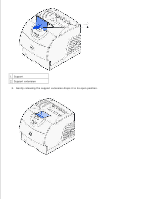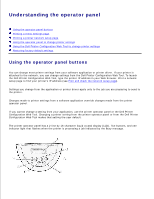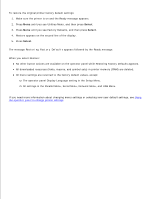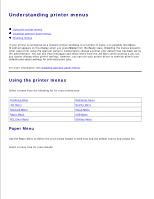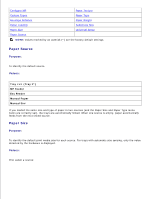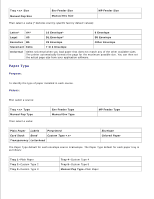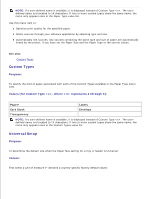Dell 5200n Mono Laser Printer Dell™ Workgroup Laser Printer M5200 Us - Page 72
Using the Dell Printer Configuration Web Tool to change, printer settings
 |
View all Dell 5200n Mono Laser Printer manuals
Add to My Manuals
Save this manual to your list of manuals |
Page 72 highlights
Factory defaults are the function settings in effect the first time you turn your printer on. These remain in effect until you change them. Factory defaults are restored if you select the Restore value for the Factory Defaults menu item in the Utilities Menu. See Utilities Menu for more information. When you select a new setting from the operator panel, the asterisk moves next to the selected setting to identify it as the current user default. User defaults are the settings you select for different printer functions and store in printer memory. Once stored, these settings remain active until new ones are stored or the factory defaults are restored. NOTE: Settings you choose from your software application may override the settings you select from the operator panel. Using the Dell Printer Configuration Web Tool to change printer settings If your printer is connected to the network, you can change the operator panel settings from your Web browser. If you are a network administrator, you can clone the printer settings of one printer to one, or all, printers on the network. Type your network printer IP address in your Web browser. Choose Printer Settings from the topics list, and then select the printer settings you want to change. To copy your printer settings to another printer on the network, choose Copy Printer Settings from the topics list, and then type the other printer's IP address. If you do not know your printer IP address, it is specified on the network setup page. To print a network setup page: 1. Press Menu until you see Utilities Menu, and then press Select. 2. Press Menu until you see Print Net Setup, and then press Select to print a network setup page. Restoring factory default settings When you first enter the printer menus from the operator panel, you may notice an asterisk (*) next to a value in the menus. This asterisk indicates the factory default setting. These settings are the original printer settings. (Factory defaults may vary for different countries.) When you select a new setting from the operator panel, the Saved message appears. When the Saved message disappears, an asterisk appears next to the setting to identify it as the current user default setting. These settings are active until new ones are stored or the factory defaults are restored.