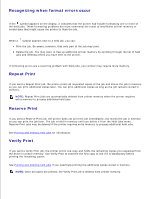Dell 5200n Mono Laser Printer Dell™ Workgroup Laser Printer M5200 Us - Page 120
Finish, Start, Settings, Printers, Properties, Print, From the General tab, click
 |
View all Dell 5200n Mono Laser Printer manuals
Add to My Manuals
Save this manual to your list of manuals |
Page 120 highlights
6. Select whether you want this printer to be the default printer for the client, and then click Finish. 7. Print a test page to verify printer installation: a. Click Start Settings Printers. b. Select the printer you just created. c. Click File Properties. d. From the General tab, click Print Test Page. When a test page prints successfully, printer installation is complete.

Select whether you want this printer to be the default printer for the client, and then click
Finish
.
6.
Print a test page to verify printer installation:
Click
Start
Settings
Printers
.
a.
Select the printer you just created.
b.
Click
File
Properties
.
c.
From the General tab, click
Print
Test
Page
.
d.
7.
When a test page prints successfully, printer installation is complete.