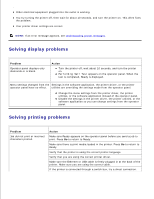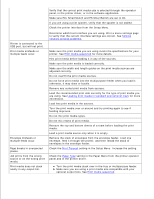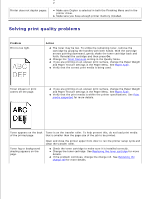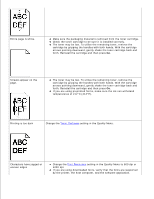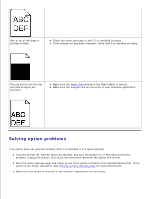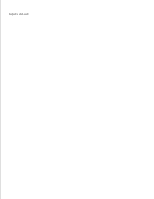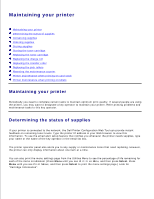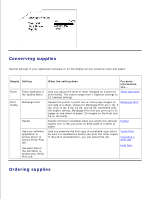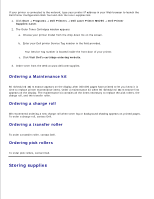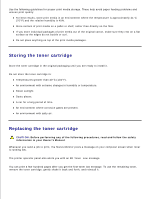Dell 5200n Mono Laser Printer Dell™ Workgroup Laser Printer M5200 Us - Page 187
Solving network printing problems, Contacting service, Option, Action, Problem, For Novell users
 |
View all Dell 5200n Mono Laser Printer manuals
Add to My Manuals
Save this manual to your list of manuals |
Page 187 highlights
The following table lists printer options and suggested corrective actions for related problems. If the suggested corrective action does not fix the problem, call your service representative. Option Action Drawers Make sure the connection between drawers (250-sheet drawer or 500-sheet drawer), or the connection between a drawer and a duplex unit or the printer, is secure. Make sure the print media is loaded correctly. See Loading print media in standard and optional trays for more details. Duplex unit Make sure the connection between the duplex unit and the printer is secure. If the duplex unit is listed on the menu settings page, but print media jams when it enters or exits the duplex unit, the printer and duplex unit may not be properly aligned. Make sure the duplex front access cover is securely installed. Envelope feeder Make sure the connection between the envelope feeder and the printer is secure. Make sure the Paper Size setting is correct in both the Paper Menu and in the software application. Make sure the envelopes are loaded correctly. See Using and loading the optional envelope feeder for more details. Printer memory Check to make sure printer memory is securely connected to the printer system board. USB interface Make sure the USB interface card is securely connected to the printer system board. Make sure you are using the correct cable and that it is securely connected. Solving network printing problems Problem Job did not print or incorrect characters printed. Action For Novell users: Make sure the NT (no tabs) flag is included in the capture statement. Contacting service When you call for printer service, be prepared to describe the problem you are experiencing or the error message on the display. You need to know your printer model type and serial number. Refer to the label on the back of the printer near the power cord for this information. The serial number is also listed on the menu settings page you can print from the Utilities Menu. See Printing a menu settings page for more information.