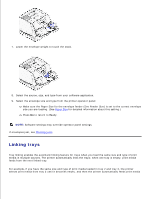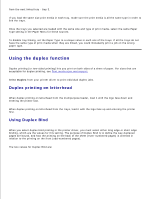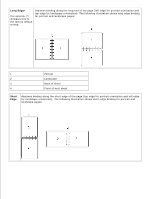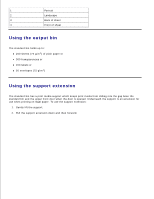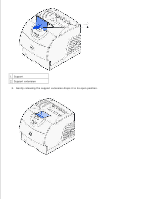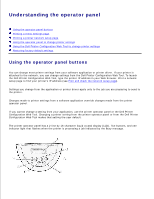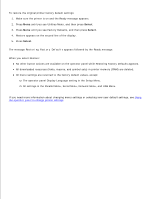Dell 5200n Mono Laser Printer Dell™ Workgroup Laser Printer M5200 Us - Page 68
Understanding the operator panel, Using the operator panel buttons
 |
View all Dell 5200n Mono Laser Printer manuals
Add to My Manuals
Save this manual to your list of manuals |
Page 68 highlights
Understanding the operator panel Using the operator panel buttons Printing a menu settings page Printing a printer network setup page Using the operator panel to change printer settings Using the Dell Printer Configuration Web Tool to change printer settings Restoring factory default settings Using the operator panel buttons You can change most printer settings from your software application or printer driver. If your printer is attached to the network, you can change settings from the Dell Printer Configuration Web Tool. To launch the Dell Printer Configuration Web Tool, type the printer IP address in your Web browser. Print a network setup page to find your printer's IP address (see Print and check the network setup page). Settings you change from the application or printer driver apply only to the job you are preparing to send to the printer. Changes made to printer settings from a software application override changes made from the printer operator panel. If you cannot change a setting from your application, use the printer operator panel or the Dell Printer Configuration Web Tool. Changing a printer setting from the printer operator panel or from the Dell Printer Configuration Web Tool makes that setting the user default. The printer operator panel has a 2-line by 16-character liquid crystal display (LCD), five buttons, and one indicator light that flashes when the printer is processing a job indicated by the Busy message.