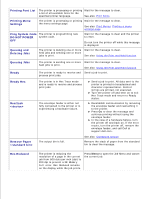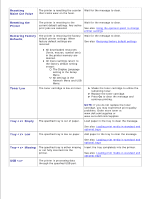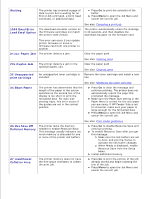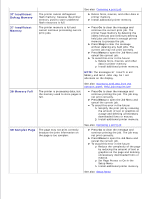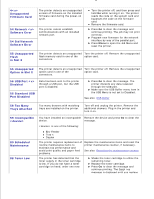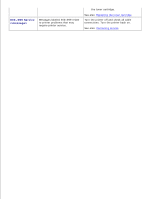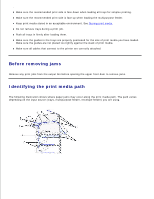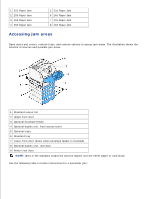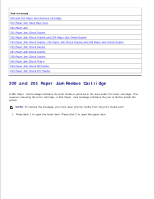Dell 5200n Mono Laser Printer Dell™ Workgroup Laser Printer M5200 Us - Page 139
Option in Slot X, Std Network
 |
View all Dell 5200n Mono Laser Printer manuals
Add to My Manuals
Save this manual to your list of manuals |
Page 139 highlights
4 Unsupported Firmware Card The printer detects an unsupported version of firmware on the installed firmware card during the power-on cycle. 54 Network Software Error The printer cannot establish communications with an installed network port. 54 Std Network Software Error Turn the printer off, and then press and hold Go while turning it on. The printer reads the code on the system card and bypasses the code on the firmware card. Remove the firmware card. Press Go to clear the message and continue printing. The job may not print correctly. Program new firmware for the network interface by way of the parallel port. Press Menu to open the Job Menu and reset the printer. 55 Unsupported Flash in Slot X The printer detects an unsupported Turn the printer off. Remove the unsupported flash memory card in one of the option card. connectors. 55 Unsupported Option in Slot X The printer detects an unsupported Turn the printer off. Remove the unsupported option card in one of the option card. connectors. 56 USB Port Disabled Data has been sent to the printer through a USB port, but the USB port is disabled. 56 Standard USB Port Disabled Press Go to clear the message. The printer discards any data received through the USB port. Make sure the USB Buffer menu item in the USB Menu is not set to Disabled. See also: USB Buffer 58 Too Many Trays Attached Too many drawers with matching trays are installed on the printer. Turn off and unplug the printer. Remove the additional drawers. Plug in the printer and turn it on. 59 Incompatible 80 Scheduled Maintenance 88 Toner Low You have installed an incompatible Remove the device and press Go to clear the device. message. is one of the following: Env Feeder Tray x Duplex The printer requires replacement of routine maintenance items to maintain top performance and avoid print quality and paper feed problems. Replace the maintenance items and reset the printer maintenance counter, if necessary. See also: Resetting the maintenance counter The printer has detected that the toner supply in the toner cartridge is low. If you do not have a toner cartridge on hand, order one now. Shake the toner cartridge to utilize the remaining toner. Replace the toner cartridge. Press Go to clear the message and continue printing. The Supplies message is displayed until you replace