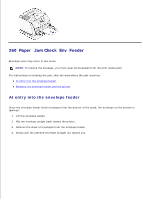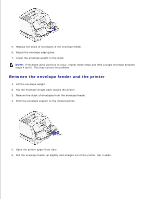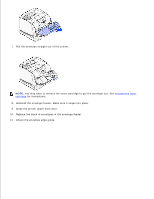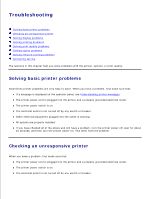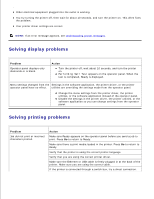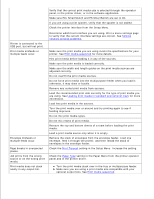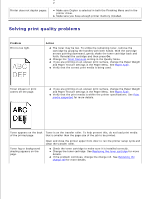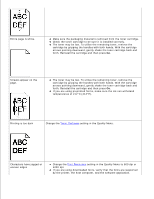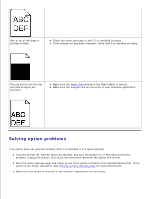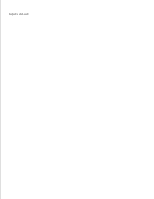Dell 5200n Mono Laser Printer Dell™ Workgroup Laser Printer M5200 Us - Page 183
Make sure PCL SmartSwitch and PS SmartSwitch are set to On., Do not mix reams of print media.
 |
View all Dell 5200n Mono Laser Printer manuals
Add to My Manuals
Save this manual to your list of manuals |
Page 183 highlights
Printer is connected to the USB port, but will not print. Print media misfeeds or multiple feeds occur. Envelope misfeeds or multiple feeds occur. Page breaks in unexpected places. Job prints from the wrong source or on the wrong print media. Print media does not stack neatly in any output bin. Verify that the correct print media size is selected through the operator panel, in the printer driver, or in the software application. Make sure PCL SmartSwitch and PS SmartSwitch are set to On. If you are using a print spooler, verify that the spooler is not stalled. Check the printer interface from the Setup Menu. Determine which host interface you are using. Print a menu settings page to verify that the current interface settings are correct. See Solving network printing problems. Make sure the print media you are using meets the specifications for your printer. See Print media supported for more details. Flex print media before loading it in any of the sources. Make sure the print media is loaded correctly. Make sure the width and length guides on the print media sources are adjusted correctly. Do not overfill the print media sources. Do not force print media into the multipurpose feeder when you load it; otherwise, it may skew or buckle. Remove any curled print media from sources. Load the recommended print side correctly for the type of print media you are using. See Loading print media in standard and optional trays for more information. Load less print media in the sources. Turn the print media over or around and try printing again to see if feeding improves. Do not mix print media types. Do not mix reams of print media. Remove the top and bottom sheets of a ream before loading the print media. Load a print media source only when it is empty. Remove the stack of envelopes from the envelope feeder. Load one envelope, feed it through the printer, and then reload the stack of envelopes in the envelope feeder. Check the Print Timeout setting in the Setup Menu. Increase the setting. Check the Paper Type setting in the Paper Menu from the printer operator panel and in the printer driver. Turn the print media stack over in the tray or multipurpose feeder. Make sure you are using a print media size compatible with your optional output bins. See Print media supported.