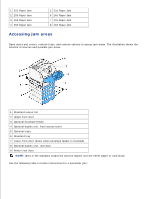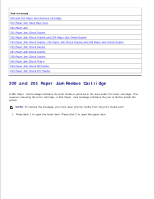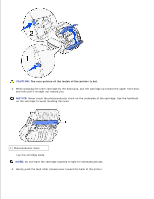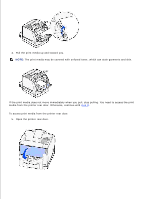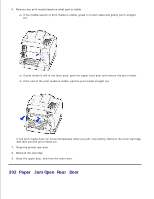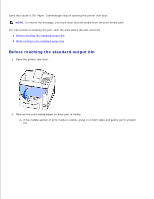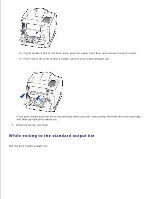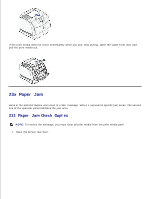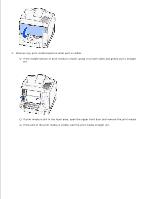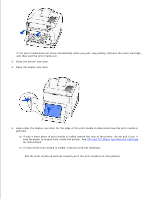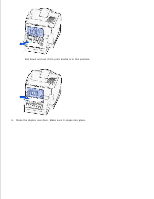Dell 5200n Mono Laser Printer Dell™ Workgroup Laser Printer M5200 Us - Page 148
Before reaching the standard output bin, Jams that cause
 |
View all Dell 5200n Mono Laser Printer manuals
Add to My Manuals
Save this manual to your list of manuals |
Page 148 highlights
Jams that cause a 202 Paper Jam message require opening the printer rear door. NOTE: To resolve the message, you must clear all print media from the print media path. For instructions on clearing the jam, click the area where the jam occurred: Before reaching the standard output bin While exiting to the standard output bin Before reaching the standard output bin 1. Open the printer rear door. 2. Remove the print media based on what part is visible. If the middle section of print media is visible, grasp it on both sides and gently pull it straight out.

Jams that cause a
202 Paper Jam
message require opening the printer rear door.
NOTE:
To resolve the message, you must clear all print media from the print media path.
For instructions on clearing the jam, click the area where the jam occurred:
Before reaching the standard output bin
While exiting to the standard output bin
Before reaching the standard output bin
Open the printer rear door.
1.
Remove the print media based on what part is visible.
If the middle section of print media is visible, grasp it on both sides and gently pull it straight
out.
2.