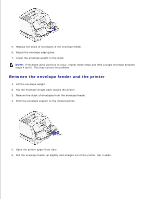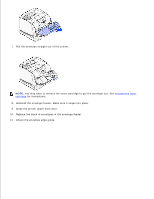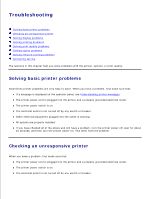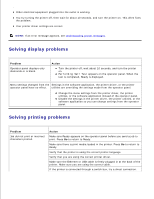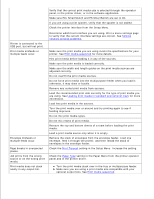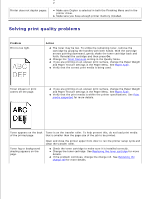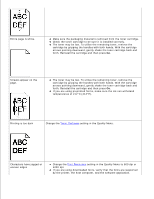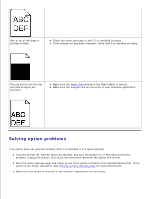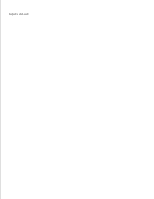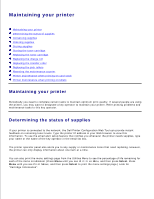Dell 5200n Mono Laser Printer Dell™ Workgroup Laser Printer M5200 Us - Page 184
Solving print quality problems
 |
View all Dell 5200n Mono Laser Printer manuals
Add to My Manuals
Save this manual to your list of manuals |
Page 184 highlights
Printer does not duplex pages. Make sure Duplex is selected in both the Finishing Menu and in the printer driver. Make sure you have enough printer memory installed. Solving print quality problems Problem Print is too light. Action The toner may be low. To utilize the remaining toner, remove the cartridge by gripping the handles with both hands. With the cartridge arrows pointing downward, gently shake the toner cartridge back and forth. Reinstall the cartridge and then press Go. Change the Toner Darkness setting in the Quality Menu. If you are printing on an uneven print surface, change the Paper Weight and Paper Texture settings in the Paper Menu. See Paper Type. Verify that the correct print media is being used. Toner smears or print comes off the page. If you are printing on an uneven print surface, change the Paper Weight and Paper Texture settings in the Paper Menu. See Paper Type. Verify that the print media is within the printer specifications. See Print media supported for more details. Toner appears on the back Toner is on the transfer roller. To help prevent this, do not load print media of the printed page. that is smaller than the page size of the job to be printed. Toner fog or background shading appears on the page. Open and close the printer upper front door to run the printer setup cycle and clean the transfer roller. Check the toner cartridge to make sure it is installed correctly. Change the toner cartridge. See Replacing the toner cartridge for more details. If the problem continues, change the charge roll. See Replacing the charge roll for more details.