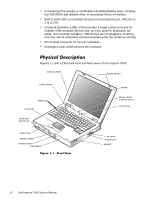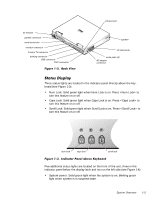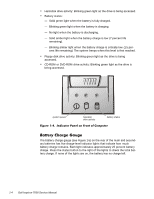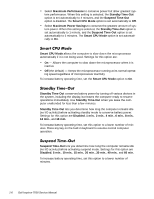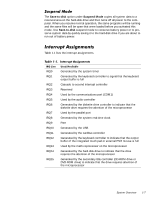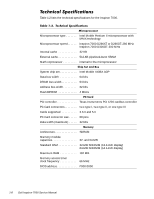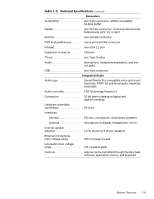Dell Inspiron 7000 Dell Inspiron 7000 Service Manual - Page 14
Maximum Performance, Standby, Time-Out, Suspend Time-Out, Smart CPU Mode, Maximum Power Savings,
 |
View all Dell Inspiron 7000 manuals
Add to My Manuals
Save this manual to your list of manuals |
Page 14 highlights
Select Maximum Performance to conserve power but allow greatest system performance. When this setting is selected, the Standby Time-Out option is set automatically to 4 minutes, and the Suspend Time-Out option is disabled. The Smart CPU Mode option is set automatically to Off. Select Maximum Power Savings to conserve the greatest amount of system power. When this setting is selected, the Standby Time-Out option is set automatically to 1 minute, and the Suspend Time-Out option is set automatically to 5 minutes. The Smart CPU Mode option is set automatically to On. Smart CPU Mode allows the computer to slow down the microprocessor automatically if it is not being used. Settings for this option are: On - Allows the computer to slow down the microprocessor when it is inactive Off (the default) - Keeps the microprocessor running at its normal operating speed regardless of microprocessor inactivity To increase battery operating time, set the Smart CPU Mode option to On. Standby Time-Out conserves battery power by turning off various devices in the system, including the display, but leaves the computer ready to resume operations immediately. Use Standby Time-Out when you leave the computer unattended for less than a few minutes. Standby Time-Out lets you determine how long the computer remains idle (no I/O activity) before activating standby mode to conserve battery power. Settings for this option are Disabled, 1 min., 2 min., 4 min., 6 min., 8 min., 12 min., and 16 min. To increase battery operating time, set this option to a lower number of minutes. Press any key on the built-in keyboard to resume normal computer operation. Suspend Time-Out lets you determine how long the computer remains idle (no I/O activity) before activating suspend mode. Settings for this option are Disabled, 5 min., 10 min., 15 min., 20 min., 30 min., 40 min., and 60 min. To increase battery operating time, set this option to a lower number of minutes. 1-6