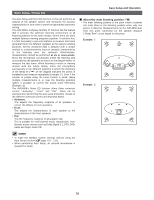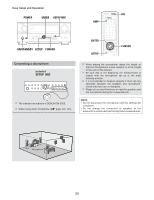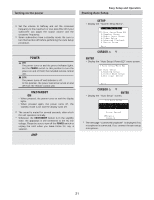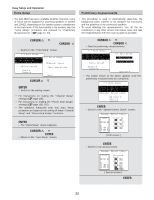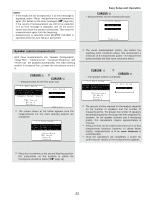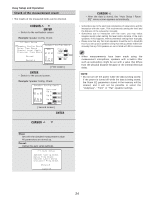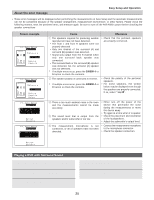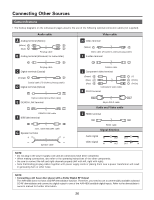Denon AVR 4806 Owners Manual - Page 21
CURSOR, ENTER, SETUP, ON/STANDBY, POWER, Starting Auto Setup, Turning on the power
 |
UPC - 081757506465
View all Denon AVR 4806 manuals
Add to My Manuals
Save this manual to your list of manuals |
Page 21 highlights
Turning on the power Easy Setup and Operation Starting Auto Setup 1 Turn on your subwoofer. Set the volume to halfway and set the crossover frequency to the maximum or Low pass filter off if your subwoofer can adjust the output volume and the crossover frequency. Some subwoofers have a standby mode. Be sure to turn this function off before performing the Auto Setup procedure. 2 Turn on your monitor (TV). 3 Press the POWER switch. ¢ ON: The power turns on and the power indicator lights. Set the POWER switch to this position to turn the power on and off from the included remote control unit. £ OFF: The power turns off and indicator is off. In this position, the power cannot be turned on and off from the remote control unit. 4 Press the ON/STANDBY switch on the main unit or ON button on the remote control unit. • When pressed, the power turns on and the display lights. • When pressed again, the power turns off, the standby mode is set and the display turns off. The sound is muted for several seconds, after which the unit operates normally. Whenever the ON/STANDBY button is in the standby state, the apparatus is still connected to the AC line voltage. Please be sure to turn off the POWER switch or unplug the cord when you leave home for, say, a vacation. 5 Press the AMP button to select the "AMP" (only when operating with the remote control unit). 1 Press the SETUP button. • Display the "System Setup Menu". 2 Press the CURSOR D or H button to select the "Auto Setup / Room EQ", then press the ENTER button. • Display the "Auto Setup / Room EQ" menu screen. 3 Press the CURSOR D or H button to select the "Auto Setup", then press the ENTER button. • Display the "Auto Setup" screen. The message "Connect Microphone" is displayed if no microphone is connected. If so, connect the auto setup microphone. 21