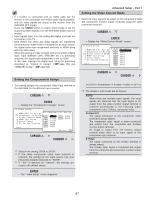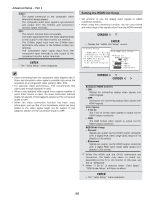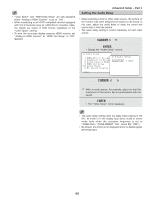Denon AVR 4806 Owners Manual - Page 94
Preset Skip, Preset Name, Preset Name at the Tuner Presets screen
 |
UPC - 081757506465
View all Denon AVR 4806 manuals
Add to My Manuals
Save this manual to your list of manuals |
Page 94 highlights
Advanced Setup - Part 1 2 Preset Skip • When selecting preset channels pressing the PRESET button, it is possible to skip specific preset channels. 1 Press the CURSOR D or H button to select the "Preset Skip" at the "Tuner Presets" screen, then press the ENTER button. • Switch to the "Preset Skip "screen. 2 Preset Name • It is possible to input station names , etc., for preset channels. These names are displayed on the front display and on the on screen display. 1 Press the CURSOR D or H button to select the "Preset Name" at the "Tuner Presets" screen, then press the ENTER button. • Switch to the "Preset Name" screen. 2 Press the CURSOR D or H button to select the preset channel you want to skip, then press the CURSOR F or G button to select the "ON" or "OFF". 2 Press the CURSOR D or H button to select the preset channel whose name you want to change, then press the CURSOR F or G button. • The screen switches to the character input screen. Example: When "A1" is selected and the CURSOR F or G button is pressed 3 When the CURSOR H button is pressed at the very bottom of the screen. • The screen for the next preset memory block appears. It is also possible to select the desired preset memory block by selecting "Block" then pressing the CURSOR F or G button. 4 Repeat steps 2 and 3. 5 Press the ENTER button. • Return to the "Tuner Presets" screen. 3 Press the CURSOR F or G button to move the cursor ( 2 ) to the character, number, symbol or punctuation mark you wish to input, and press the CURSOR D or H button to select that character. ABCDEFGHIJKLMNOPQRSTUVW XYZabcdefghijklmnopqrstuvwxy z 0 1 2 3 4 5 6 7 8 9 space) Up to 8 characters can be input. 94