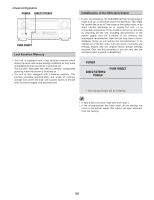Denon AVR 4806 Owners Manual - Page 91
Setting the Input Function Level, Setting the Function Rename
 |
UPC - 081757506465
View all Denon AVR 4806 manuals
Add to My Manuals
Save this manual to your list of manuals |
Page 91 highlights
Setting the Input Function Level Advanced Setup - Part 1 Setting the Function Rename • Correct the playback level of the different input sources. • Adjust the playback levels of the devices connected to the different input sources to the same level to eliminate the need for adjusting the main volume each time the input source is switched. 1 Press the CURSOR D or H button to select the "Input Function Lev." at the "Audio Input Setup" menu, then press the ENTER button. • Display the "Input Function Lev." screen. • The names of the input sources displayed on the front display and on the on-screen display can be changed. The names or brands of the devices connected to the input sources can be input. 1 Press the CURSOR D or H button to select the "Function Rename" at the "Audio Input Setup" menu, then press the ENTER button. • Display the "Function Rename" screen. 2 Press the CURSOR D or H button to select the input source, then press the CURSOR F or G button to adjust the level. The level can be adjusted between -12 dB and +12 dB in units of 1 dB. If "Yes" is selected for "Default", the settings are automatically reset to the default values. 3 Press the ENTER button to enter the setting. • The "Audio Input Setup" menu reappears. 2 Press the CURSOR D or H button to select the input source whose name you want to change, then press the CURSOR F or G button. • The screen switches to the character input screen. Example: When "DVD" is selected and the CURSOR F or G button is pressed • After completing this setting, check that the playback levels for the different sources are the same. 3 Press the CURSOR F or G button to move the cursor ( 2 ) to the character, number, symbol or punctuation mark you wish to input, and press the CURSOR D or H button to select that character. ABCDEFGHIJKLMNOPQRSTUVW XYZabcdefghijklmnopqrstuvwxy z 0 1 2 3 4 5 6 7 8 9 space) Up to 8 characters can be input. 4 Repeat step 3 to input the input source name. 91