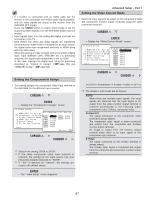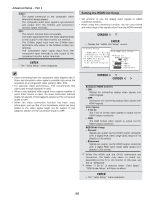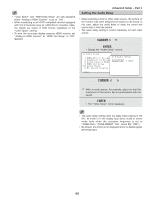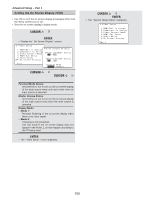Denon AVR 4806 Owners Manual - Page 97
Setting the Component In Assign, Setting the Video Convert Mode
 |
UPC - 081757506465
View all Denon AVR 4806 manuals
Add to My Manuals
Save this manual to your list of manuals |
Page 97 highlights
• If a monitor is connected with an HDMI cable but the monitor is not compatible with HDMI audio signal playback, only the video signals are output to the monitor from the AVR-4806 (DVI mode). Press the STATUS button to check which mode is set for outputting HDMI signals from the AVR-4806 (HDMI and DVI modes). • Input signals input from the analog and digital terminals are not output to the TV. • With HDMI, the video and audio signals are transferred simultaneously. When HDMI is assigned to an input source, the digital audio input assignment switches to HDMI along with the video input. When this setting is made for input sources to which a digital audio input (DENON LINK, IEEE1394 etc.) is previously assigned, the digital audio assignment is set to HDMI. In this case, reassign the digital input using the procedure described at "Digital In Assign" ( page 89) and "IEEE1394 Assign" ( page 92). Setting the Component In Assign • This setting assigns the component video input terminal of the AVR-4806 for the different input sources. 1 Press the CURSOR D or H button to select the "Component In Assign" at the "Video Setup" menu, then press the ENTER button. • Display the "Component In Assign" screen. 2 Press the CURSOR D or H button to select the input source, then press the CURSOR F or G button to select the component video input terminal. Select from among 1-RCA to 3-RCA. If the same component video input terminal is selected, the setting for the input source that was previously assigned switches to "NONE". If "Yes" is selected for "Default", the settings are reset to the default values. 3 Press the ENTER button to enter the setting. • The "Video Setup" menu reappears. Advanced Setup - Part 1 Setting the Video Convert Mode • Select the input signal to be output to the composite S-Video and component monitor output terminals using the video conversion function. 1 Press the CURSOR D or H button to select the "Video Convert Mode" at the "Video Setup" menu, then press the ENTER button. • Display the "Video Convert Mode" screen. 2 Press the CURSOR D or H button to select the input source, then press the CURSOR F or G button to select the mode as below. AUTO Component S-video Video OFF The details in each mode are as follows. AUTO: When there are multiple input signals, the input signals are detected and the input signal to be output from the video monitor output terminal is selected automatically in the following order: component video, S-Video, composite video. Component: The signal connected to the component video terminal is always played. The component input signal is down-converted and output from the composite and S-Video monitor output terminal. No image is output from the monitor output terminal when there is no input signal to the component input terminal. S-Video: The signal connected to the S-Video terminal is always played. The S-Video input signal is converted and output from the composite and component monitor output terminal. 97