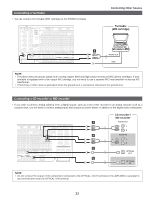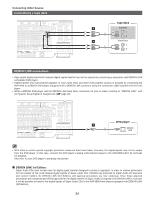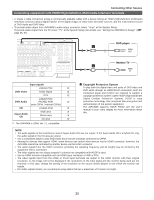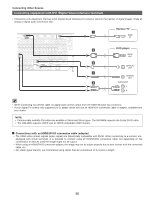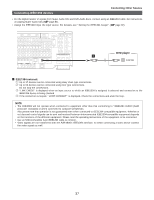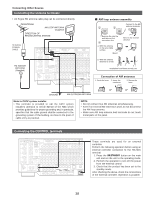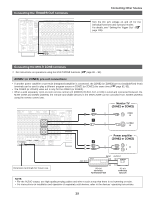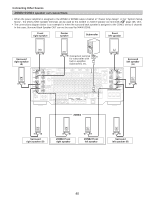Denon AVR 4806 Owners Manual - Page 36
Connecting equipment with DVI Digital Visual Interface terminals - streaming audio
 |
UPC - 081757506465
View all Denon AVR 4806 manuals
Add to My Manuals
Save this manual to your list of manuals |
Page 36 highlights
Connecting Other Souces Connecting equipment with DVI (Digital Visual Interface) terminals • Connection with equipment that has a DVI (Digital Visual Interface)-D connector permits the transfer of digital images. Make an analog or digital audio connection also. Monitor TV L HDMI IN DVD player K DVI-D OUT D OPTICAL OUT C COAXIAL OUT A AUDIO OUT L L L R R R • When connecting via a DVI-D cable, no digital audio will be output from the HDMI Monitor Out connector. • If your digital TV monitor only supports DVI-D, please obtain and use an HDMI-DVI conversion cable or adaptor, available from your dealer. NOTE: • Commercially-available DVI cables are available in 24-pin and 29-pin types. The AVR-4806 supports the 24-pin DVI-D cable. • The AVR-4806 supports HDCP. Use an HDCP-compatible HDMI monitor. 2 Connections with an HDMI/DVI-D conversion cable (adapter) • The HDMI video stream signals (video signals) are theoretically compatible with DVI-D. When connecting to a monitor, etc., equipped with DVI-D terminals, it is possible to connect using an HDMI/DVI-D conversion cable, but depending on the combination of devices used the image might not be output. • When using an HDMI/DVI-D conversion adapter, the image may not be output properly due to poor contact with the connected cable, etc.. • For stable signal transfer, we recommend using cables that are a maximum of 5 meters in length. 36