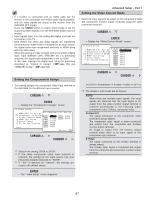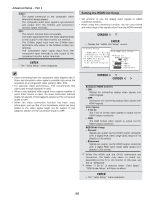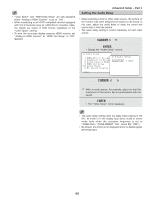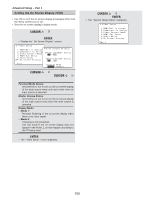Denon AVR 4806 Owners Manual - Page 96
Video Setup
 |
UPC - 081757506465
View all Denon AVR 4806 manuals
Add to My Manuals
Save this manual to your list of manuals |
Page 96 highlights
Advanced Setup - Part 1 Video Setup • Make the video-related settings. Setting the HDMI / DVI In Assign • This setting assigns the HDMI input terminals and DVI input terminal for different input sources. • Set the method for playing the audio signals included in the HDMI input signal. 1 Press the CURSOR D or H button to select the "Video Setup" at the "System Setup Menu", then press the ENTER button. • Display the "Video Setup" menu screen. 4 Press the CURSOR D or H button to select the method for playing the audio signals included in the HDMI input signal, then press the CURSOR F or G button to select the "TV" or "AMP". TV: Play the audio signals on a monitor TV connected to the AVR-4806. AMP: Play the audio signals on speakers connected to the AVR-4806. 2 Press the CURSOR D or H button to select the "HDMI / DVI In Assign", then press the ENTER button. • Display the "HDMI / DVI In Assign" screen. 5 Press the CURSOR D or H button to select the input for the playback of signals when the audio signal of HDMI can not be reproduced, then press the CURSOR F or G button to select the input signal (ANALOG or EXT. IN). 3 Press the CURSOR D or H button to select the input source, then press the CURSOR F or G button to select the input terminal. Select from among HDMI1 to 3 and DVI-D. If the same HDMI or DVI input terminal is selected, the setting for the input source that was previously assigned switches to "NONE". When the audio signal of HDMI has become unlocked, the unit automatically changes over to the set connector (ANALOG or EXT. IN). 1~3 correspond to each HDMI 1~3 input terminal. 6 Press the ENTER button to enter the setting. • The "Video Setup" menu reappears. 96