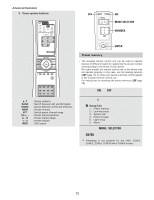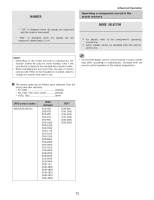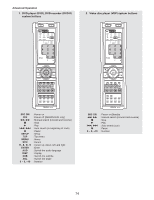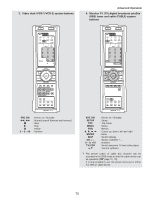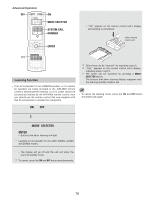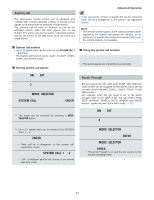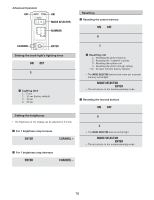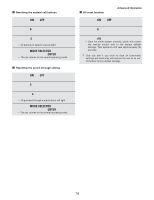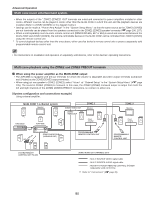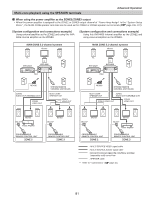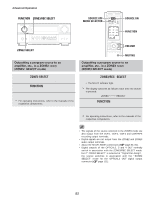Denon AVR 4806 Owners Manual - Page 77
MODE SELECTOR, SYSTEM CALL, ENTER, Punch Through
 |
UPC - 081757506465
View all Denon AVR 4806 manuals
Add to My Manuals
Save this manual to your list of manuals |
Page 77 highlights
System call • The accessorius remote control unit is equipped with "system call" function allowing a series of remote control signals to be transmitted by pressing a single button. This function can be used for example to turn on the amplifier's power, select the input source, turn on the monitor TV's power, turn on the source component's power and set the source to the play mode, all at the touch of a single button. Advanced Operation • If you exceed the number of signals that can be registered, there will be a changeover to the system call registration screen. NOTE: • The remote control signals of the buttons pressed while registering the system call signals are emitted, so be careful not to operate the components accidentally (cover the remote sensors, for example). 2 System call buttons • Up to 12 signals each can be stored at the SYSTEM CALL 1 ~ 6 buttons. • The System Call function can be used in the AMP, ZONE2, ZONE3 and ZONE4 modes. 2 Storing system call signals 2 Using the system call function Press the button at which the system call signals have been stored. • The stored signals are transmitted successively. 1 Press the ON and OFF button at the same time. 2 Press the 3 button to select system call setting. 3 Press the MODE SELECTOR button for the component you want to register at the SYSTEM CALL button, then press the ENTER button. 4 Press the button you want to register. The mode can be switched by pressing a MODE SELECTOR button. 5 Repeat steps 4 to register the desired buttons. Up to 12 signals each can be stored at the SYSTEM CALL 1 ~ 6. 6 Press the ENTER button after the button registration is completed. • There will be a changeover to the system call registration screen. 7 Press buttons from SYSTEM CALL 1 to 6 to register the system call. • "OK" is displayed and the set returns to the normal operating mode. Punch Through • Buttons used in the CD, CDR, DVD, DVDR, VDP, VCR1 and VCR2 modes can be assigned to the buttons which are not normally used in the AMP, ZONE2, ZONE3, ZONE4, TV and DBS modes. For example, when the CD mode is set to the punch through mode in the AMP mode, the CD mode's PLAY, STOP, MANUAL SEARCH, AUTO SEARCH and PAUSE buttons' signals are sent in the AMP mode. - ( ) 1 Press the ON and OFF button at the same time. 2 Press the 4 button to select punch through setting. 3 Press the MODE SELECTOR button for the component you want to make the punch through setting, then press the ENTER button. 4 Press the MODE SELECTOR button for the component you want to punch through, then press the ENTER button. • The punch through is set and the set returns to the normal operating mode. 77