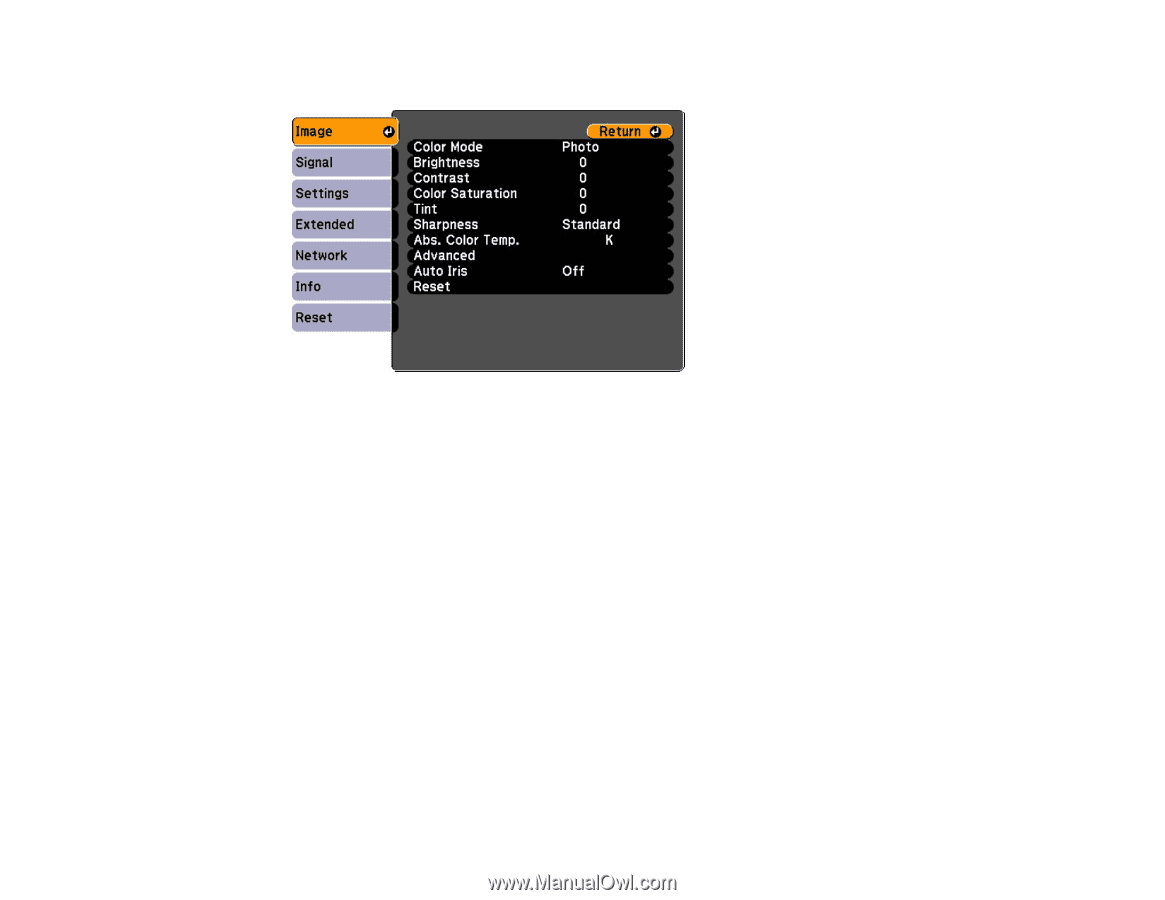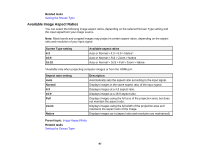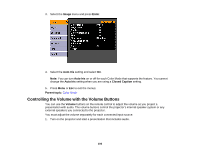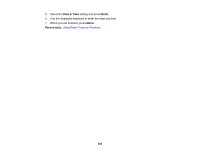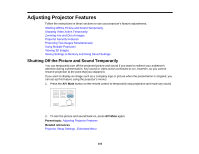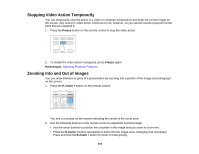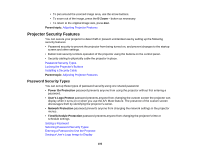Epson PowerLite Pro G6150 User Manual - Page 100
Controlling the Volume with the Volume Buttons, Image, Enter, Auto Iris, Closed Caption, Parent topic
 |
View all Epson PowerLite Pro G6150 manuals
Add to My Manuals
Save this manual to your list of manuals |
Page 100 highlights
3. Select the Image menu and press Enter. 4. Select the Auto Iris setting and select On. Note: You can turn Auto Iris on or off for each Color Mode that supports the feature. You cannot change the Auto Iris setting when you are using a Closed Caption setting. 5. Press Menu or Esc to exit the menus. Parent topic: Color Mode Controlling the Volume with the Volume Buttons You can use the Volume buttons on the remote control to adjust the volume as you project a presentation with audio. The volume buttons control the projector's internal speaker system or any external speakers you connected to the projector. You must adjust the volume separately for each connected input source. 1. Turn on the projector and start a presentation that includes audio. 100