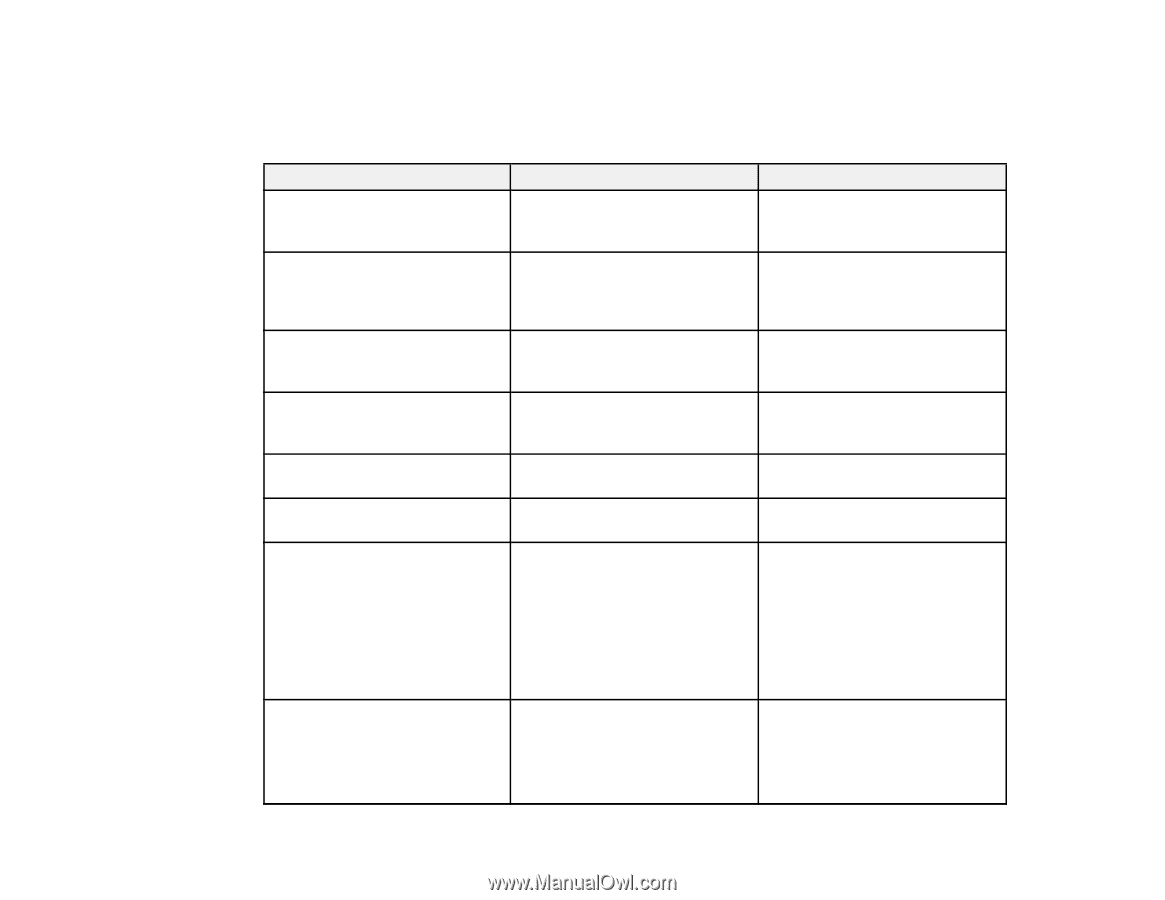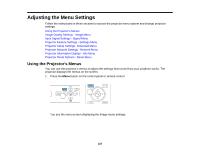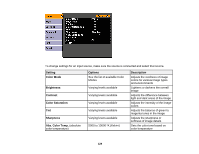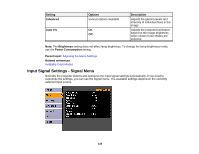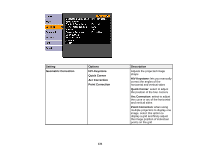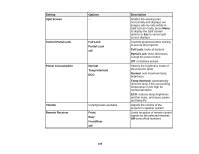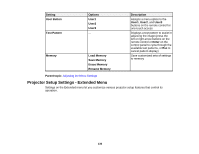Epson PowerLite Pro G6150 User Manual - Page 131
Position, Tracking, Setting, Options, Description, Auto Setup, Resolution, Normal, Sync., 3D Setup
 |
View all Epson PowerLite Pro G6150 manuals
Add to My Manuals
Save this manual to your list of manuals |
Page 131 highlights
Note: You can restore the default settings of the Position, Tracking, and Sync settings by pressing the Auto button on the remote control. To change settings for an input source, make sure the source is connected and select that source. Setting Auto Setup Resolution Tracking Sync. Position 3D Setup Progressive Frame Interpolation (PowerLite Pro G6450WU/G6550WU) Options On Off Auto Normal Wide Varying levels available Varying levels available Up, down, left, right 3D Images Off Video Film/Auto Off Low Normal High Description Automatically optimizes computer image quality (when On) Sets the input signal resolution if not detected automatically using the Auto option Adjusts signal to eliminate vertical stripes in computer images Adjusts signal to eliminate fuzziness or flickering in computer images Adjusts the image location on the screen Enables passive 3D images when projecting from 2 projectors Sets whether to convert interlaced-to-progressive signals for certain video image types Off: for fast-moving video images Video: for most video images Film/Auto: for movies, computer graphics, and animation Smooths fast moving video by comparing consecutive frames and inserting an intermediate frame between them 131