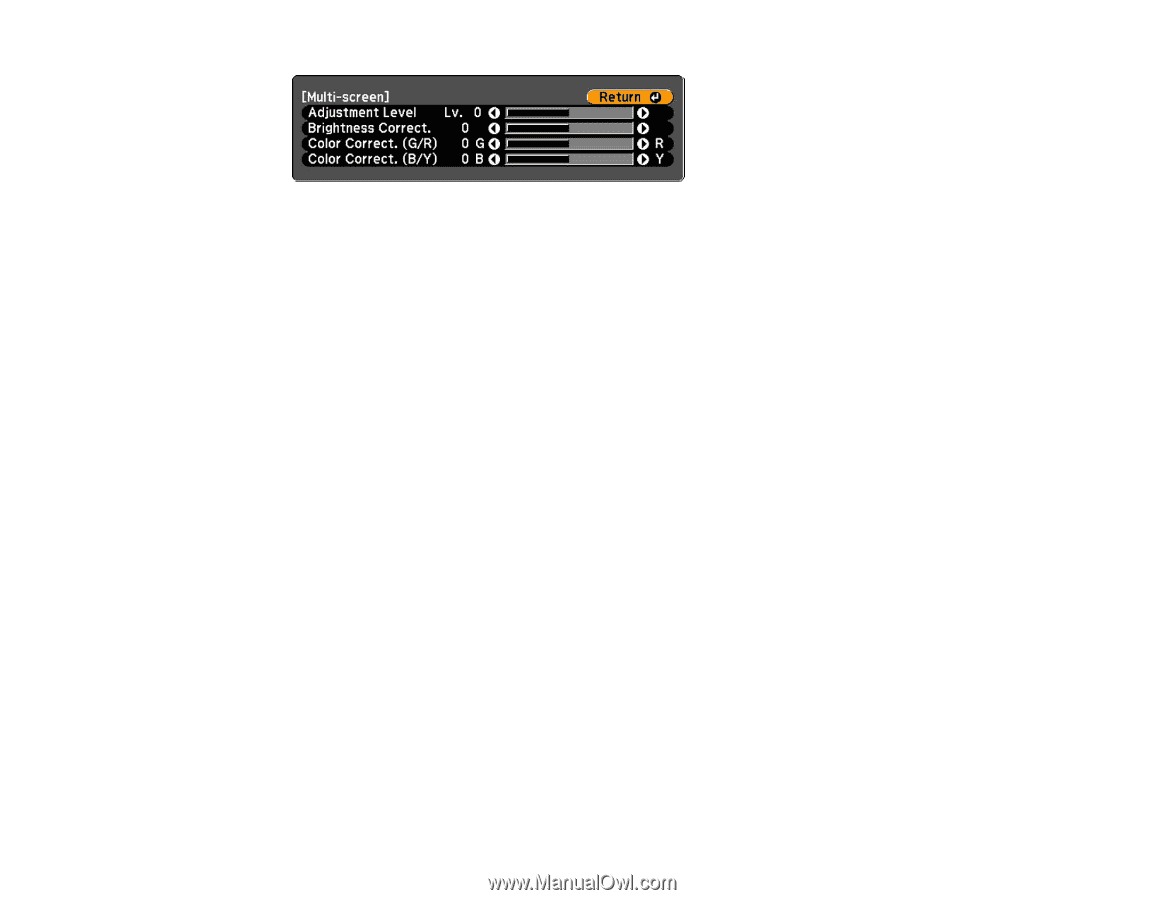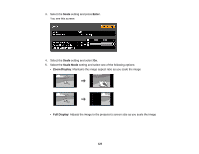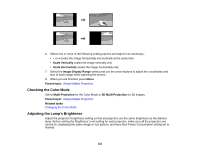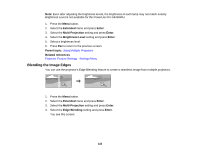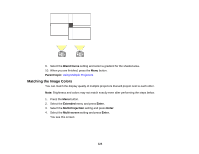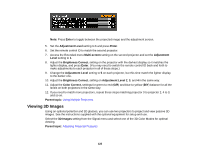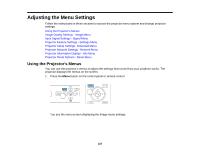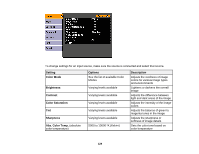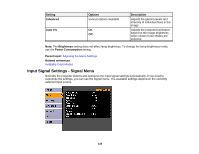Epson PowerLite Pro G6150 User Manual - Page 125
Viewing 3D Images, Enter, Adjustment Level, Multi-screen, Adjustment, Level, Brightness Correct.
 |
View all Epson PowerLite Pro G6150 manuals
Add to My Manuals
Save this manual to your list of manuals |
Page 125 highlights
Note: Press Enter to toggle between the projected image and the adjustment screen. 5. Set the Adjustment Level setting to 1 and press Enter. 6. Set the remote control ID to match the second projector. 7. Access the Extended menu Multi-screen setting on the second projector and set the Adjustment Level setting to 1. 8. Adjust the Brightness Correct. setting on the projector with the darkest display so it matches the lighter display, and press Enter. (You may need to switch the remote control ID back and forth to make adjustments to each projector in all of these steps.) 9. Change the Adjustment Level setting to 5 on each projector, but this time match the lighter display to the darker one. 10. Adjust the Brightness Correct. setting on Adjustment Level 2, 3, and 4 in the same way. 11. Adjust the Color Correct. settings for green-to-red (G/R) and blue-to-yellow (B/Y) balance for all the levels on both projectors in the same way. 12. If you need to match more projectors, repeat these steps matching projector 3 to projector 2, 4 to 3, and so on. Parent topic: Using Multiple Projectors Viewing 3D Images Using an optional polarizer and 3D glasses, you can use two projectors to project and view passive 3D images. See the instructions supplied with the optional equipment for setup and use. Select the 3D Images setting from the Signal menu and select one of the 3D Color Modes for optimal viewing. Parent topic: Adjusting Projector Features 125