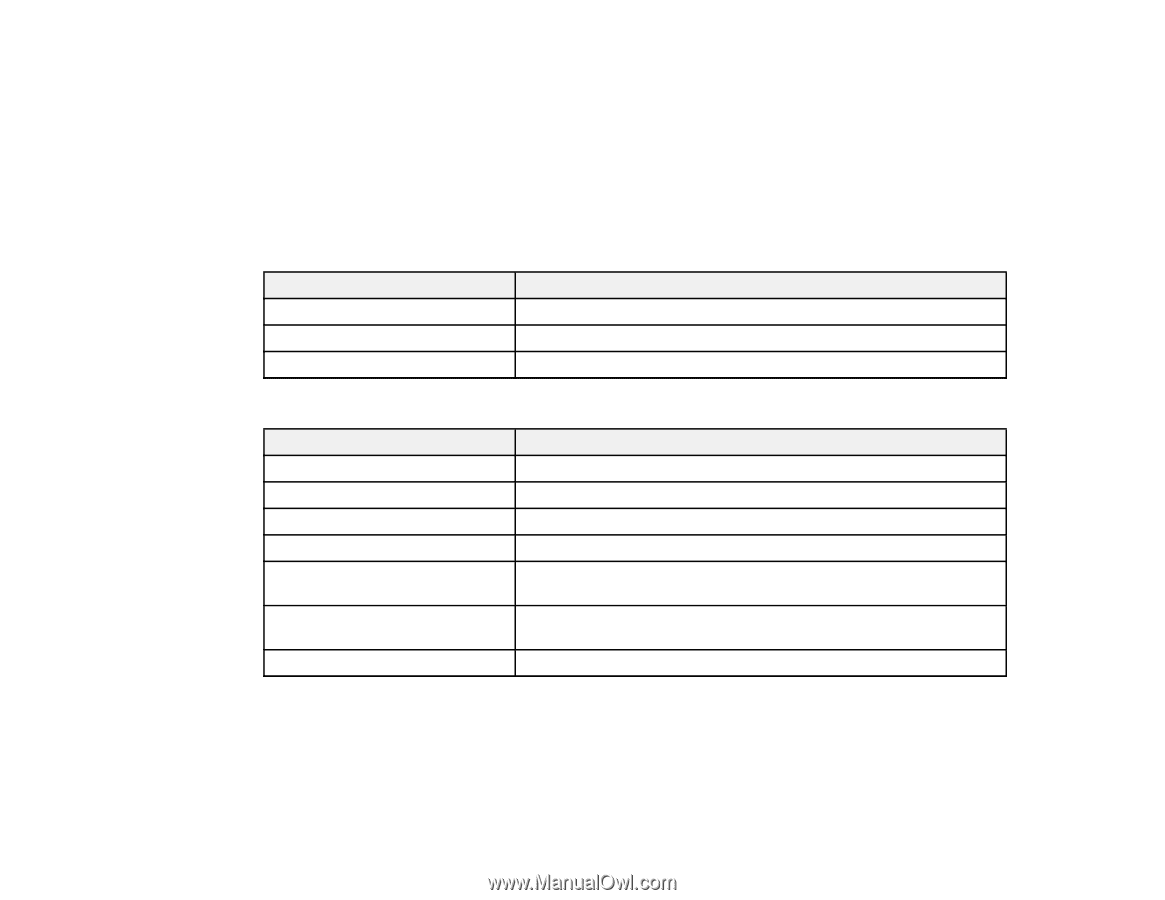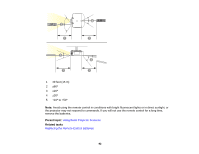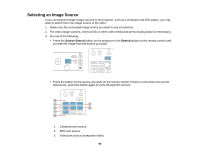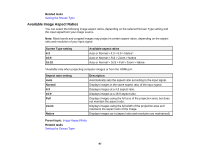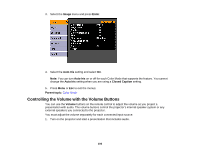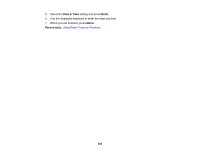Epson PowerLite Pro G6150 User Manual - Page 97
Available Image Aspect Ratios, Related tasks, Screen Type setting, Aspect ratio setting, Description
 |
View all Epson PowerLite Pro G6150 manuals
Add to My Manuals
Save this manual to your list of manuals |
Page 97 highlights
Related tasks Setting the Screen Type Available Image Aspect Ratios You can select the following image aspect ratios, depending on the selected Screen Type setting and the input signal from your image source. Note: Black bands and cropped images may project in certain aspect ratios, depending on the aspect ratio and resolution of your input signal. Screen Type setting 4:3 16:9 16:10 Available aspect ratios Auto or Normal > 4:3 > 6:9 > Native* Auto or Normal > Full > Zoom > Native Auto or Normal > 16:9 > Full > Zoom > Native *Available only when projecting computer images or from the HDMI port Aspect ratio setting Auto Normal 4:3 16:9 Full Zoom Native Description Automatically sets the aspect ratio according to the input signal. Displays images in the same aspect ratio of the input signal. Displays images at a 4:3 aspect ratio. Displays images at a 16:9 aspect ratio. Displays images using the full size of the projection area, but does not maintain the aspect ratio. Displays images using the full width of the projection area and maintains the aspect ratio of the image. Displays images as is (aspect ratio and resolution are maintained). Parent topic: Image Aspect Ratio Related tasks Setting the Screen Type 97