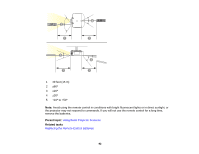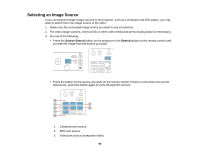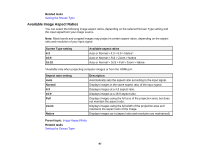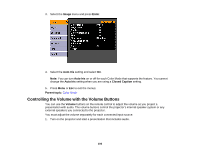Epson PowerLite Pro G6150 User Manual - Page 95
Changing the Projection Mode Using the Menus, A/V Mute, Parent topic, Extended, Enter, Projection
 |
View all Epson PowerLite Pro G6150 manuals
Add to My Manuals
Save this manual to your list of manuals |
Page 95 highlights
The image disappears briefly and reappears flipped top-to-bottom. 3. To change projection back to the original mode, hold down the A/V Mute button for five seconds again. Parent topic: Projection Modes Changing the Projection Mode Using the Menus You can change the projection mode to flip the image over top-to-bottom and/or left-to-right using the projector menus. 1. Turn on the projector and display an image. 2. Press the Menu button. 3. Select the Extended menu and press Enter. 4. Select the Projection setting and press Enter. 5. Select a projection mode and press Enter. 6. Press Menu or Esc to exit the menus. Parent topic: Projection Modes 95
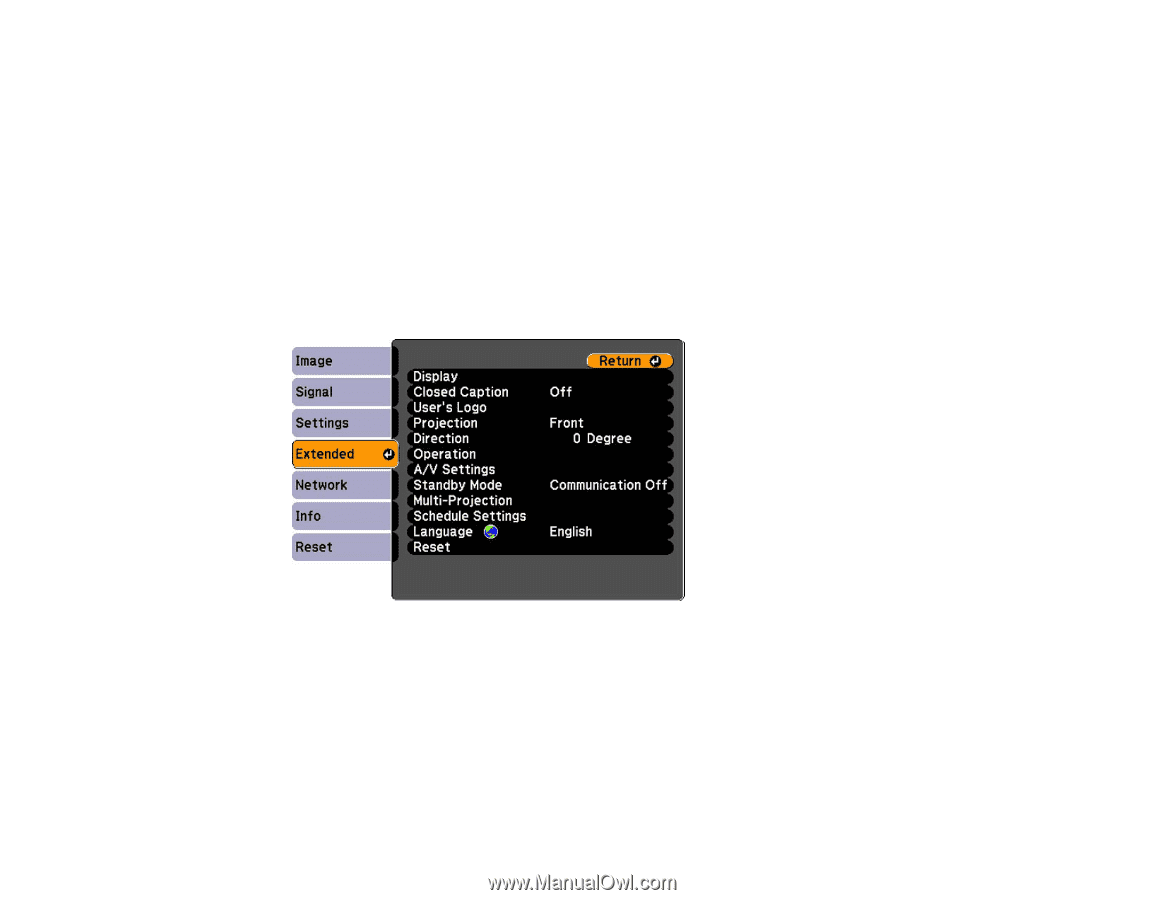
The image disappears briefly and reappears flipped top-to-bottom.
3.
To change projection back to the original mode, hold down the
A/V Mute
button for five seconds
again.
Parent topic:
Projection Modes
Changing the Projection Mode Using the Menus
You can change the projection mode to flip the image over top-to-bottom and/or left-to-right using the
projector menus.
1.
Turn on the projector and display an image.
2.
Press the
Menu
button.
3.
Select the
Extended
menu and press
Enter
.
4.
Select the
Projection
setting and press
Enter
.
5.
Select a projection mode and press
Enter
.
6.
Press
Menu
or
Esc
to exit the menus.
Parent topic:
Projection Modes
95