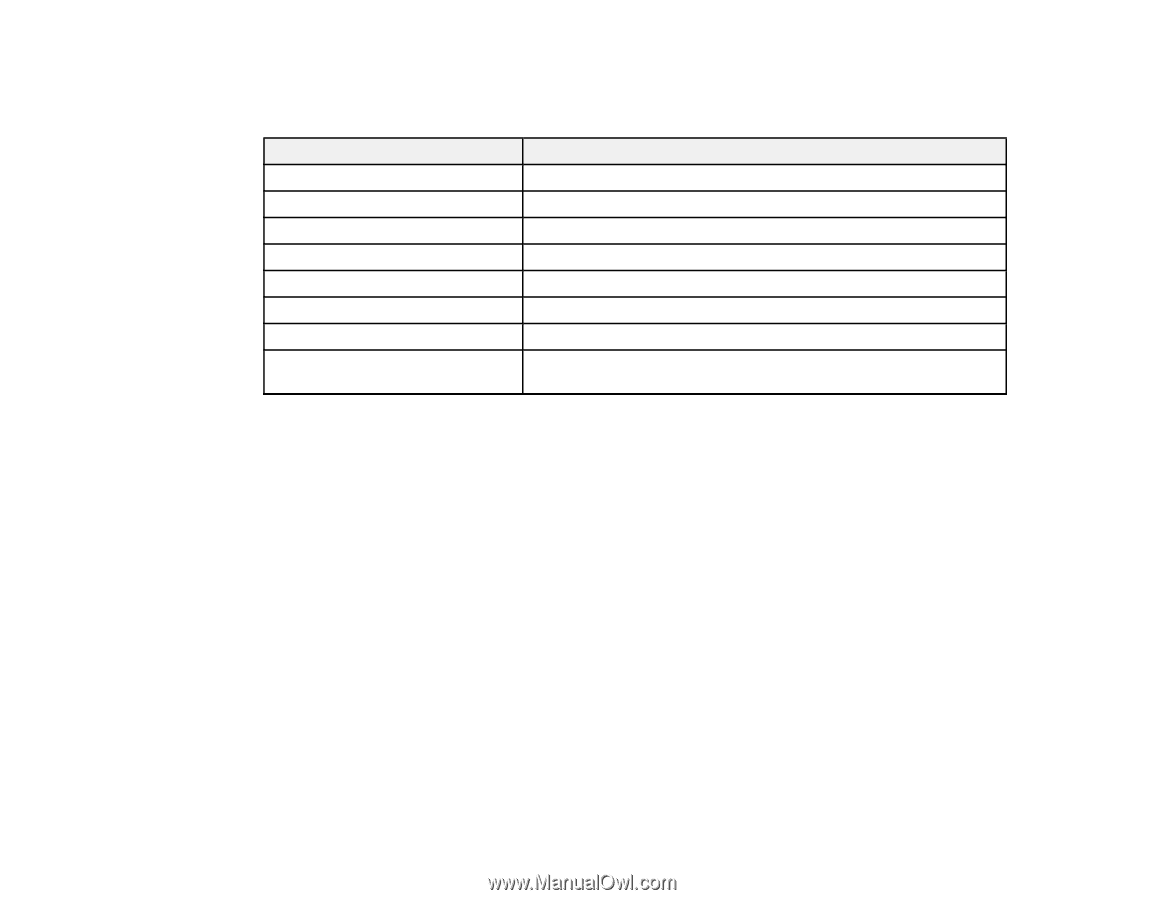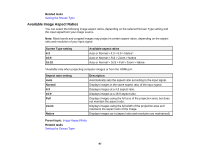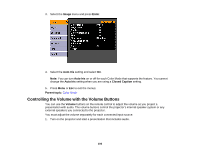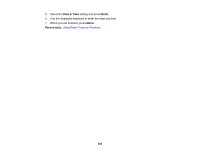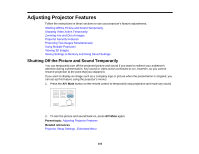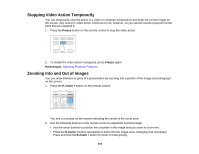Epson PowerLite Pro G6150 User Manual - Page 99
Available Color Modes, Turning On Auto Iris, Color Mode, Description, Dynamic, Presentation, Theatre
 |
View all Epson PowerLite Pro G6150 manuals
Add to My Manuals
Save this manual to your list of manuals |
Page 99 highlights
Available Color Modes You can set the projector to use these Color Modes, depending on the input source you are using: Color Mode Dynamic Presentation Theatre Photo Sports sRGB DICOM SIM Multi-Projection Description Best for projecting in a bright room Best for color presentations in a bright room Best for movies projected in a dark room Best for still images projected in a bright room Best for television images in a bright room Best for standard sRGB computer displays Best for projecting X-ray photographs and other medical images Best for projecting from multiple projectors (reduces the color tone difference between images) Note: The DICOM SIM Color Mode is for reference purposes only and should not be used to make medical diagnoses. Parent topic: Color Mode Turning On Auto Iris In certain color modes, you can turn on the Auto Iris setting to automatically optimize the image based on the brightness of the content you project. 1. Turn on the projector and switch to the image source you want to use. 2. Press the Menu button. 99