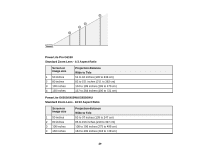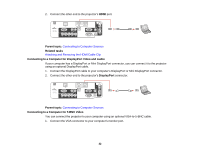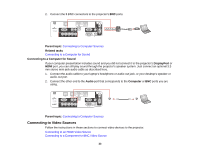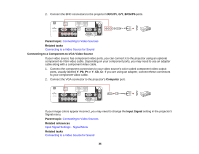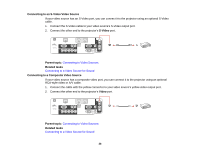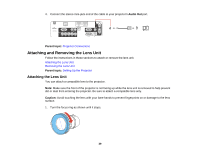Epson PowerLite Pro G6150 User Manual - Page 34
Connecting to an HDMI Video Source, Connecting to a Component-to-BNC Video Source
 |
View all Epson PowerLite Pro G6150 manuals
Add to My Manuals
Save this manual to your list of manuals |
Page 34 highlights
Connecting to a Component-to-VGA Video Source Connecting to an S-Video Video Source Connecting to a Composite Video Source Connecting to a Video Source for Sound Parent topic: Projector Connections Connecting to an HDMI Video Source If your video source has an HDMI port, you can connect it to the projector using an optional HDMI cable. The HDMI connection provides the best image quality. 1. Connect the HDMI cable to your video source's HDMI output port. 2. Connect the other end to the projector's HDMI port. Parent topic: Connecting to Video Sources Related tasks Attaching and Removing the HDMI Cable Clip Connecting to a Component-to-BNC Video Source If your video source has component video ports, you can connect it to the projector using an optional component-to-BNC video cable. Depending on your component ports, you may need to use an adapter cable along with a component video cable. 1. Connect the component connectors to your video source's color-coded component video output ports, usually labeled Y, Pb, Pr or Y, Cb, Cr. If you are using an adapter, connect these connectors to your component video cable. 34