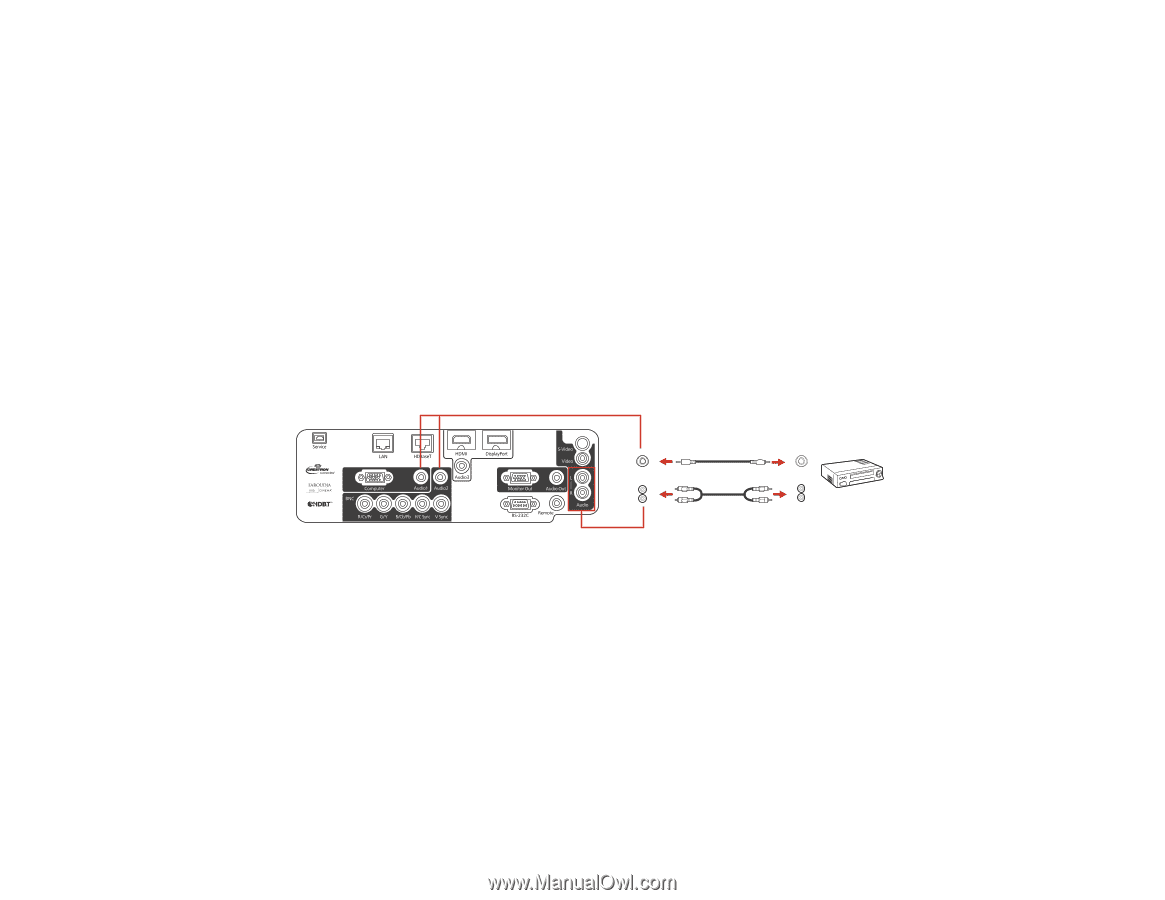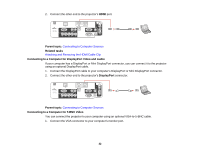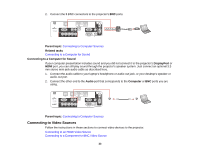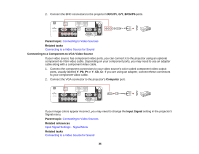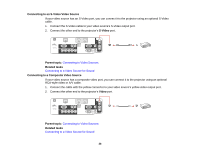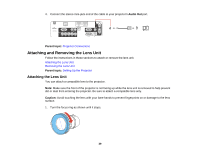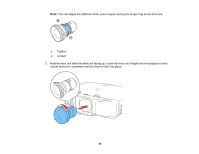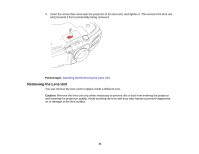Epson PowerLite Pro G6150 User Manual - Page 37
Connecting to a Video Source for Sound, Connecting to an External Computer Monitor, Computer, Video
 |
View all Epson PowerLite Pro G6150 manuals
Add to My Manuals
Save this manual to your list of manuals |
Page 37 highlights
Connecting to a Video Source for Sound You can play sound through the projector's speaker system if your video source has audio output ports. If you are projecting video using the Computer or BNC ports, connect the projector to the video source using an optional stereo mini-jack audio cable. If you are projecting video using the Video or S-Video port, connect the projector to the video source using an RCA audio cable. Note: If you connected your video source to the projector using an HDMI cable, the audio signal is transferred with the video signal; you do not need an additional cable for sound. 1. Connect the audio cable to your video source's audio-out ports. 2. Do one of the following: • Connect the other end of the cable to the projector's Audio port that corresponds to the Computer or BNC port you are using for video. • Connect the red and white plugs on the other end of the cable to the projector's Audio L-R ports. 1 Audio1 or Audio2 port 2 Audio L-R ports Parent topic: Connecting to Video Sources Connecting to an External Computer Monitor If you connected the projector to a computer using a Computer port, you can also connect an external monitor to the projector. This lets you see your presentation on the external monitor even when the projected image is not visible. If you want to output images to an external monitor when the projector is turned off, you need to adjust the standby mode settings in the projector's Extended menu. 37