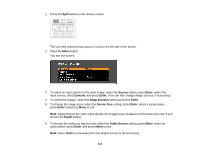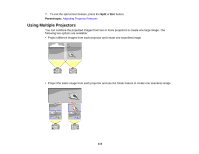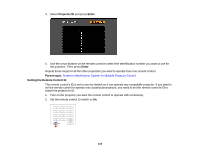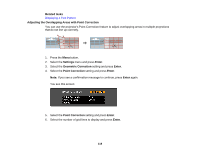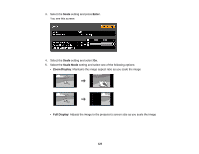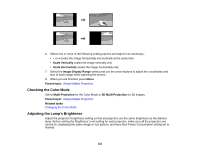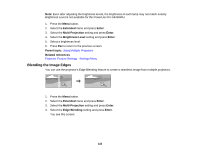Epson PowerLite Pro G6150 User Manual - Page 118
Adjusting the Overlapping Areas with Point Correction, Select
 |
View all Epson PowerLite Pro G6150 manuals
Add to My Manuals
Save this manual to your list of manuals |
Page 118 highlights
Related tasks Displaying a Test Pattern Adjusting the Overlapping Areas with Point Correction You can use the projector's Point Correction feature to adjust overlapping areas in multiple projections that do not line up correctly. 1. Press the Menu button. 2. Select the Settings menu and press Enter. 3. Select the Geometric Correction setting and press Enter. 4. Select the Point Correction setting and press Enter. Note: If you see a confirmation message to continue, press Enter again. You see this screen: 5. Select the Point Correction setting and press Enter. 6. Select the number of grid lines to display and press Enter. 118

Related tasks
Displaying a Test Pattern
Adjusting the Overlapping Areas with Point Correction
You can use the projector's Point Correction feature to adjust overlapping areas in multiple projections
that do not line up correctly.
1.
Press the
Menu
button.
2.
Select the
Settings
menu and press
Enter
.
3.
Select the
Geometric Correction
setting and press
Enter
.
4.
Select the
Point Correction
setting and press
Enter
.
Note:
If you see a confirmation message to continue, press
Enter
again.
You see this screen:
5.
Select the
Point Correction
setting and press
Enter
.
6.
Select the number of grid lines to display and press
Enter
.
118