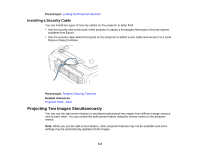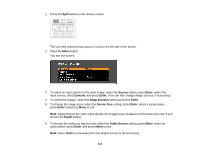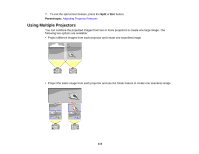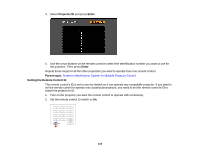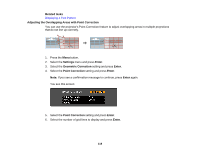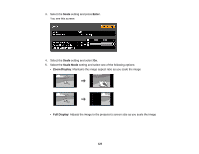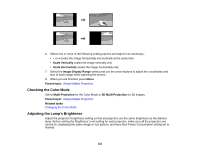Epson PowerLite Pro G6150 User Manual - Page 116
Setting the Remote Control ID, match the projector's ID.
 |
View all Epson PowerLite Pro G6150 manuals
Add to My Manuals
Save this manual to your list of manuals |
Page 116 highlights
4. Select Projector ID and press Enter. 5. Use the arrow buttons on the remote control to select the identification number you want to use for the projector. Then press Enter. Repeat these steps for all the other projectors you want to operate from one remote control. Parent topic: Projector Identification System for Multiple Projector Control Setting the Remote Control ID The remote control's ID is set to zero by default so it can operate any compatible projector. If you want to set the remote control to operate only a particular projector, you need to set the remote control's ID to match the projector's ID. 1. Turn on the projector you want the remote control to operate with exclusively. 2. Set the remote control ID switch to On. 116

4.
Select
Projector ID
and press
Enter
.
5.
Use the arrow buttons on the remote control to select the identification number you want to use for
the projector. Then press
Enter
.
Repeat these steps for all the other projectors you want to operate from one remote control.
Parent topic:
Projector Identification System for Multiple Projector Control
Setting the Remote Control ID
The remote control's ID is set to zero by default so it can operate any compatible projector. If you want to
set the remote control to operate only a particular projector, you need to set the remote control's ID to
match the projector's ID.
1.
Turn on the projector you want the remote control to operate with exclusively.
2.
Set the remote control ID switch to
On
.
116