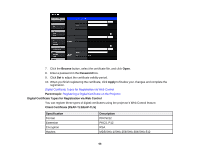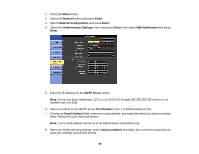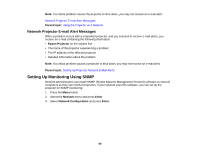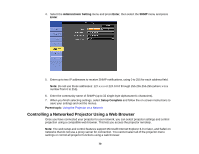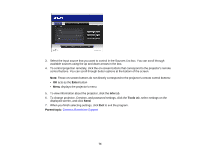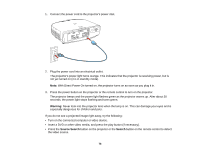Epson PowerLite Pro G6150 User Manual - Page 71
Communication On, Enter, Web Remote, Freeze, A/V Mute, To select projector menu settings
 |
View all Epson PowerLite Pro G6150 manuals
Add to My Manuals
Save this manual to your list of manuals |
Page 71 highlights
Note: If you set Standby Mode to Communication On, you can use a web browser to select settings and control projection even if the projector is in standby mode. 1. Make sure the projector is turned on. 2. Start your web browser on a computer connected to the network. 3. Type the projector's IP address into the browser's address box and press the computer's Enter key. You see the Web Control screen. 4. To select projector menu settings, select the name of the menu and follow the on-screen instructions to select settings. 5. To control projection remotely, select the Web Remote option. You see this screen: 1 Power on button control 2 Input source selection controls 3 Freeze button control 4 A/V Mute button control 71
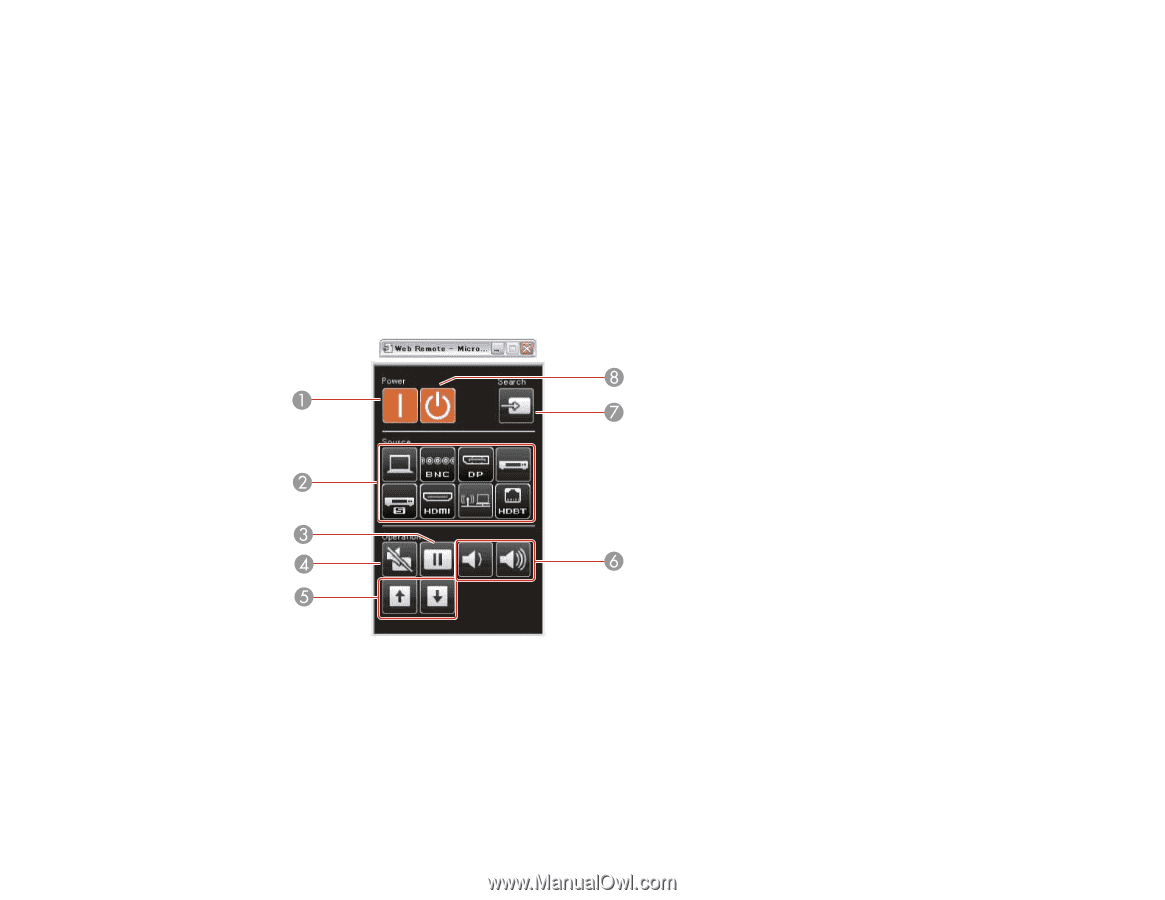
Note:
If you set Standby Mode to
Communication On
, you can use a web browser to select settings
and control projection even if the projector is in standby mode.
1.
Make sure the projector is turned on.
2.
Start your web browser on a computer connected to the network.
3.
Type the projector's IP address into the browser's address box and press the computer's
Enter
key.
You see the Web Control screen.
4.
To select projector menu settings, select the name of the menu and follow the on-screen instructions
to select settings.
5.
To control projection remotely, select the
Web Remote
option.
You see this screen:
1
Power on button control
2
Input source selection controls
3
Freeze
button control
4
A/V Mute
button control
71