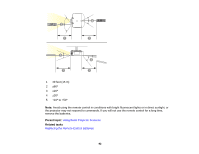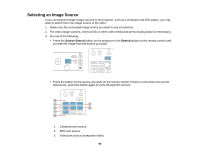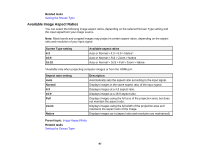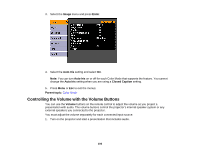Epson PowerLite Pro G6150 User Manual - Page 96
Image Aspect Ratio, Changing the Image Aspect Ratio
 |
View all Epson PowerLite Pro G6150 manuals
Add to My Manuals
Save this manual to your list of manuals |
Page 96 highlights
Image Aspect Ratio The projector can display images in different width-to-height ratios called aspect ratios. Normally the input signal from your video source determines the image's aspect ratio. However, for certain images you can change the aspect ratio to fit your screen by pressing a button on the remote control. If you always want to use a particular aspect ratio for a certain video input source, you can select it using the projector's menus. Changing the Image Aspect Ratio Available Image Aspect Ratios Parent topic: Using Basic Projector Features Related references Image Quality Settings - Image Menu Changing the Image Aspect Ratio You can change the aspect ratio of the displayed image to resize it. Note: Set the Screen Type setting in the projector menus before changing the aspect ratio. 1. Turn on the projector and switch to the image source you want to use. 2. Press the Aspect button on the remote control. The shape and size of the displayed image changes, and the name of the aspect ratio appears briefly on the screen. 3. To cycle through the available aspect ratios for your input signal, press the Aspect button repeatedly. Parent topic: Image Aspect Ratio 96