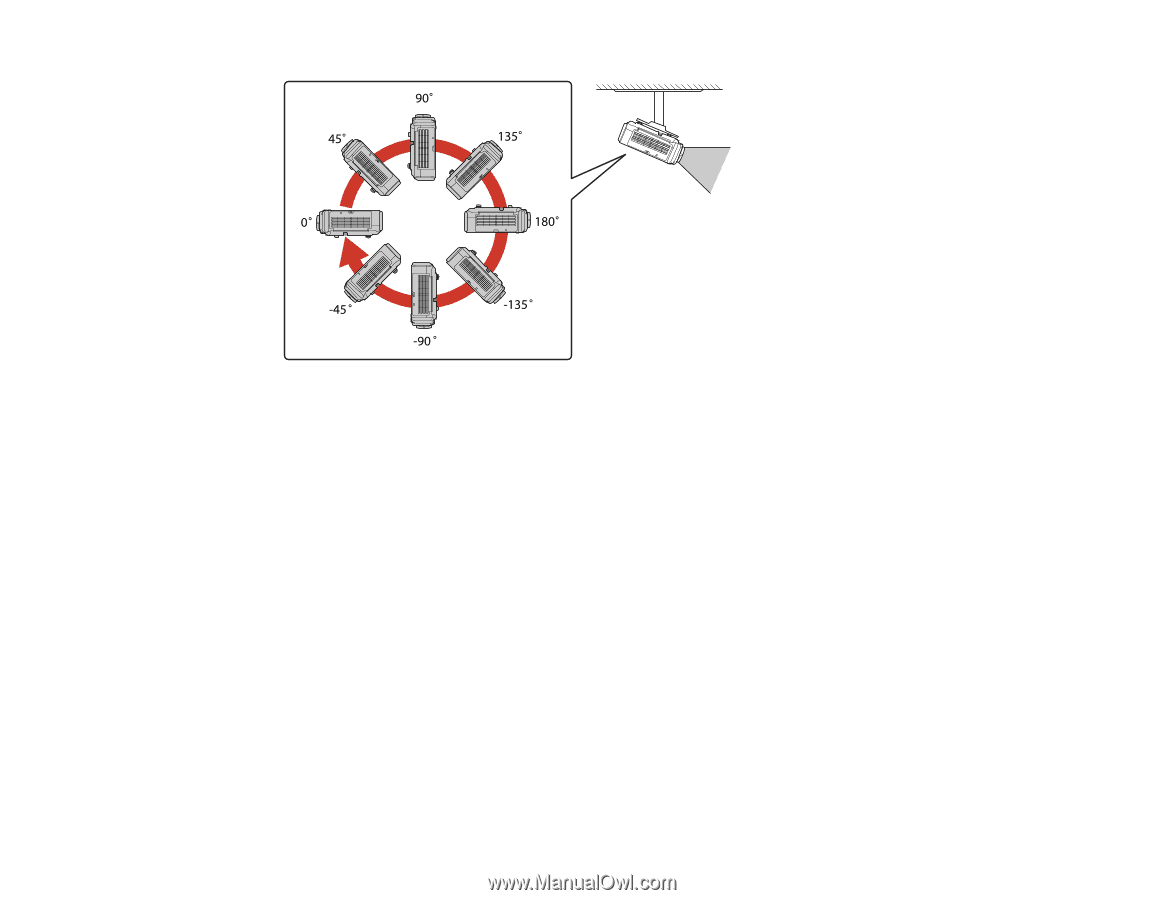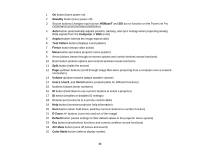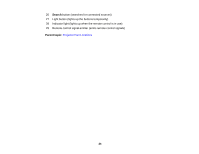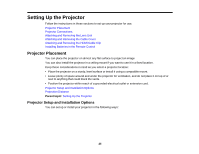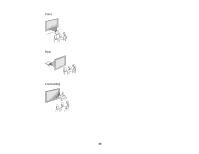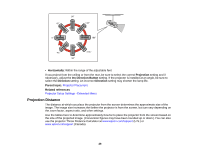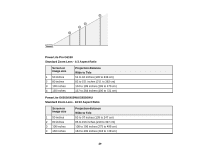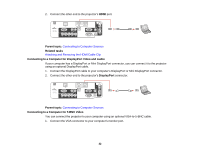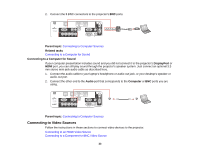Epson PowerLite Pro G6150 User Manual - Page 28
Projection Distance, Horizontally, Projection, Inv Direction Button, Direction, Parent topic
 |
View all Epson PowerLite Pro G6150 manuals
Add to My Manuals
Save this manual to your list of manuals |
Page 28 highlights
• Horizontally: Within the range of the adjustable feet. If you project from the ceiling or from the rear, be sure to select the correct Projection setting and if necessary, adjust the Inv Direction Button setting. If the projector is installed at an angle, be sure to select the Direction setting. An incorrect Direction setting may shorten the lamp life. Parent topic: Projector Placement Related references Projector Setup Settings - Extended Menu Projection Distance The distance at which you place the projector from the screen determines the approximate size of the image. The image size increases the farther the projector is from the screen, but can vary depending on the zoom factor, aspect ratio, and other settings. Use the tables here to determine approximately how far to place the projector from the screen based on the size of the projected image. (Conversion figures may have been rounded up or down.) You can also use the projector Throw Distance Calculator at www.epson.com/support (U.S.) or www.epson.ca/support (Canada). 28