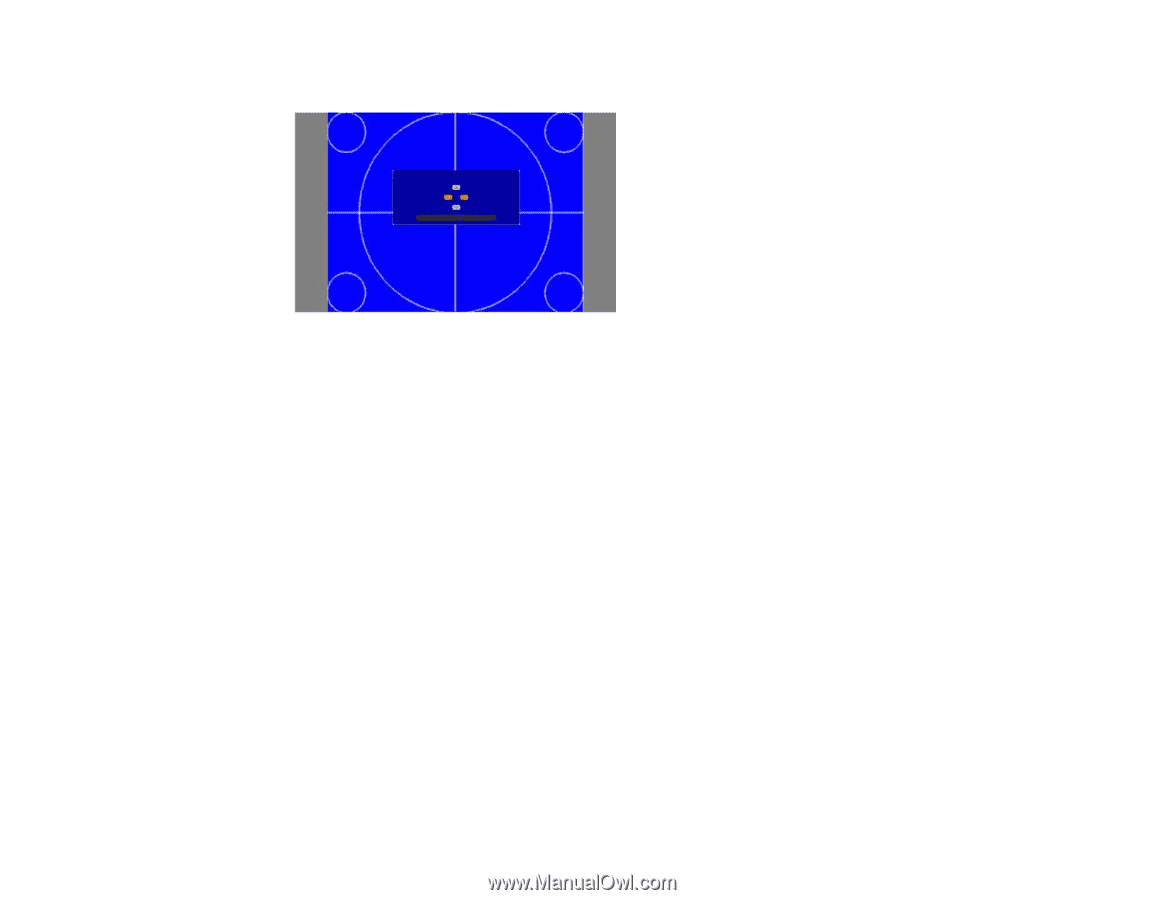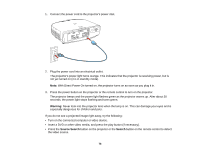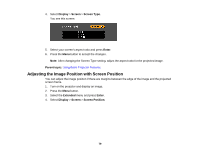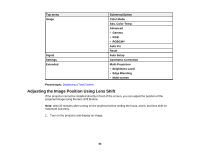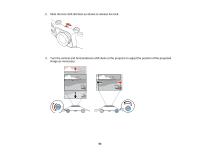Epson PowerLite Pro G6150 User Manual - Page 80
Displaying a Test Pattern, Parent topic, Test Pattern
 |
View all Epson PowerLite Pro G6150 manuals
Add to My Manuals
Save this manual to your list of manuals |
Page 80 highlights
5. Use the arrow buttons on the remote control or projector to adjust the position of the image. 6. When you are finished, press the Menu button. Note: The screen position cannot be adjusted if the Screen Type is set to 16:10 for the PowerLite Pro G6050W, G6450W, or G6550WU models or 4:3 for the PowerLite Pro G6150. Parent topic: Using Basic Projector Features Displaying a Test Pattern You can display a test pattern to adjust the projection image without connecting a computer or video device. Note: The test pattern's shape is determined by the Screen Type setting. Be sure to set the correct screen type before adjusting with the test pattern. 1. Turn on the projector. 2. Press the Test Pattern button on the remote control or the down arrow button on the control panel. 80