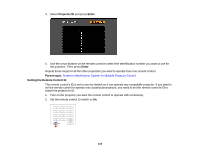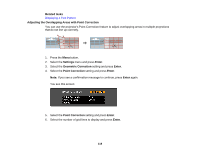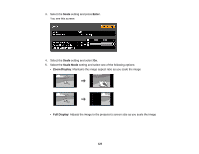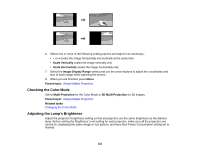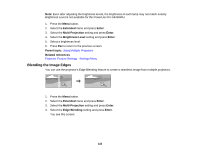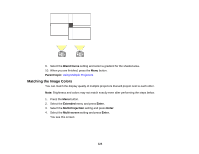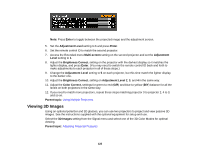Epson PowerLite Pro G6150 User Manual - Page 121
Checking the Color Mode, Adjusting the Lamp's Brightness, Scale Vertically, Scale Horizontally
 |
View all Epson PowerLite Pro G6150 manuals
Add to My Manuals
Save this manual to your list of manuals |
Page 121 highlights
6. Select one or more of the following scaling options and adjust it as necessary: • - or + scales the image horizontally and vertically at the same time • Scale Vertically scales the image vertically only • Scale Horizontally scales the image horizontally only 7. Select the Image Display Range setting and use the arrow buttons to adjust the coordinates and size of each image while watching the screen. 8. When you are finished, press Menu. Parent topic: Using Multiple Projectors Checking the Color Mode Select Multi-Projection for the Color Mode or 3D Multi-Projection for 3D images. Parent topic: Using Multiple Projectors Related tasks Changing the Color Mode Adjusting the Lamp's Brightness Adjust the projector's brightness setting so that all projectors are the same brightness as the darkest lamp. Before setting the Brightness Level setting for each projector, make sure all the projectors are turned on, displaying the same image or test pattern, and have their Power Consumption setting set to Normal. 121