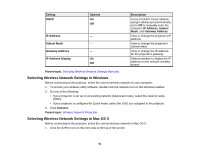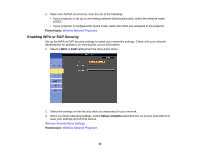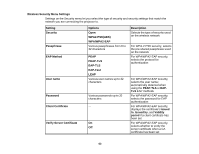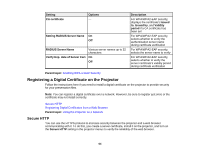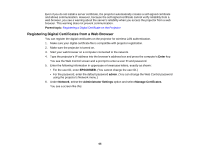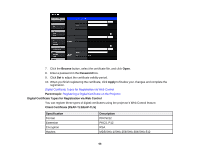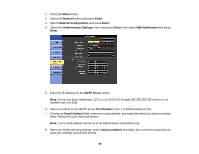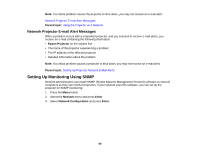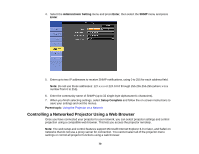Epson PowerLite Pro G6150 User Manual - Page 66
Client Certificate PEAP-TLS/EAP-TLS, Digital Certificate Types for Registration via Web Control
 |
View all Epson PowerLite Pro G6150 manuals
Add to My Manuals
Save this manual to your list of manuals |
Page 66 highlights
7. Click the Browse button, select the certificate file, and click Open. 8. Enter a password in the Password box. 9. Click Set to adjust the certificate validity period. 10. When you finish registering the certificate, click Apply to finalize your changes and complete the registration. Digital Certificate Types for Registration via Web Control Parent topic: Registering a Digital Certificate on the Projector Digital Certificate Types for Registration via Web Control You can register these types of digital certificates using the projector's Web Control feature. Client Certificate (PEAP-TLS/EAP-TLS) Specification Format Extension Encryption Hashes Description PKCS#12 PKCS, P12 RSA MD5/SHA-1/SHA-256/SHA-384/SHA-512 66

7.
Click the
Browse
button, select the certificate file, and click
Open
.
8.
Enter a password in the
Password
box.
9.
Click
Set
to adjust the certificate validity period.
10. When you finish registering the certificate, click
Apply
to finalize your changes and complete the
registration.
Digital Certificate Types for Registration via Web Control
Parent topic:
Registering a Digital Certificate on the Projector
Digital Certificate Types for Registration via Web Control
You can register these types of digital certificates using the projector's Web Control feature.
Client Certificate (PEAP-TLS/EAP-TLS)
Specification
Description
Format
PKCS#12
Extension
PKCS, P12
Encryption
RSA
Hashes
MD5/SHA-1/SHA-256/SHA-384/SHA-512
66